|
This sub-application is always a master display
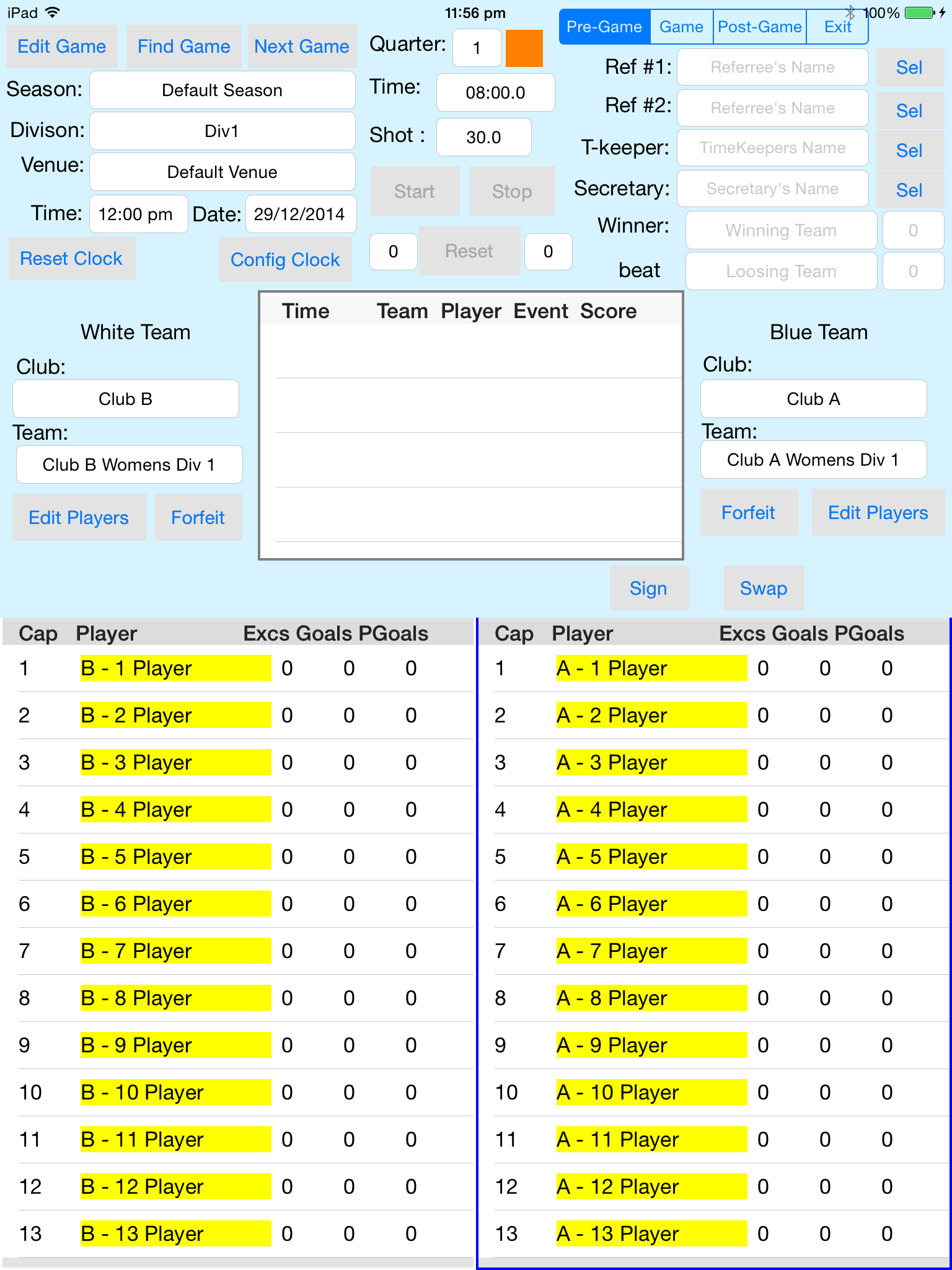
Main Combined Master Clock and Electronic Scoresheet
Note the Orange Network Status indictor, no Slave displays are connected.
Below the Network Status indicator is green, indicating at least one slave display is connected.
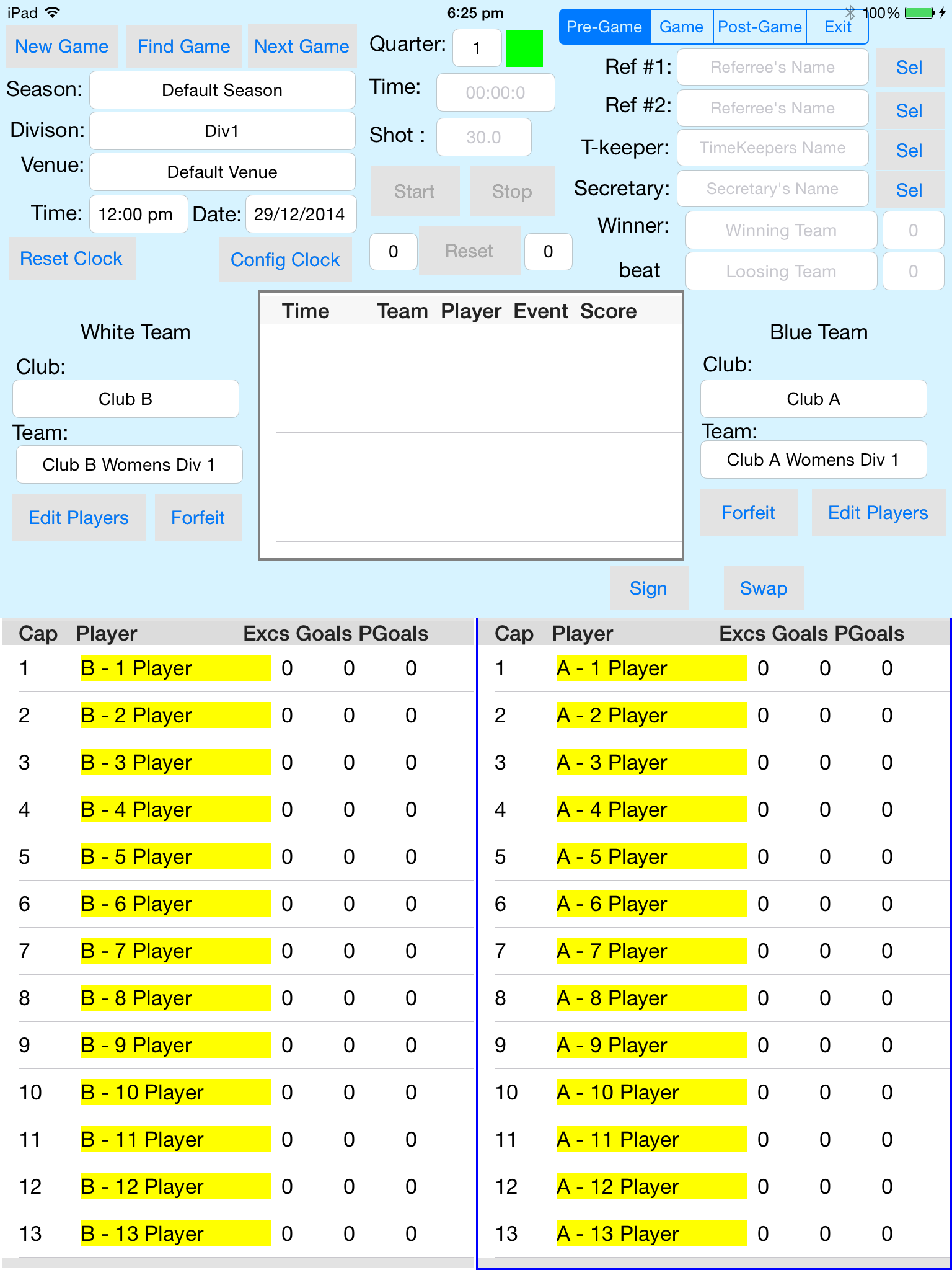
Game phases are controlled by the segmented control at the top right of the screen.
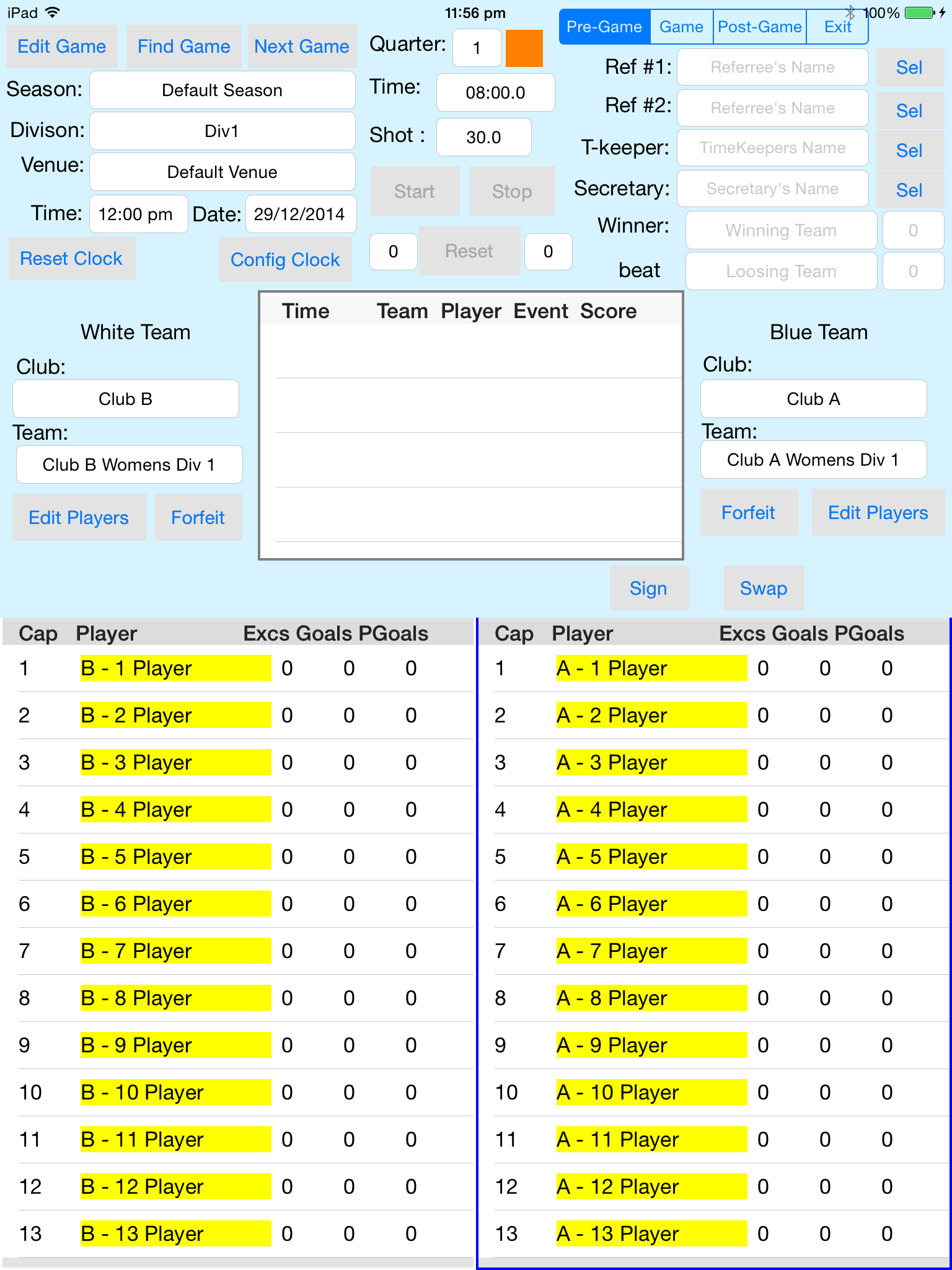
The image above shows the electronic scoresheet in the pre-game phase.
In the pregame state:
The following clock controls are available:
The game management buttons are available:
The team controls allow:
The player controls: Select a player and then an action button
The match official controls:
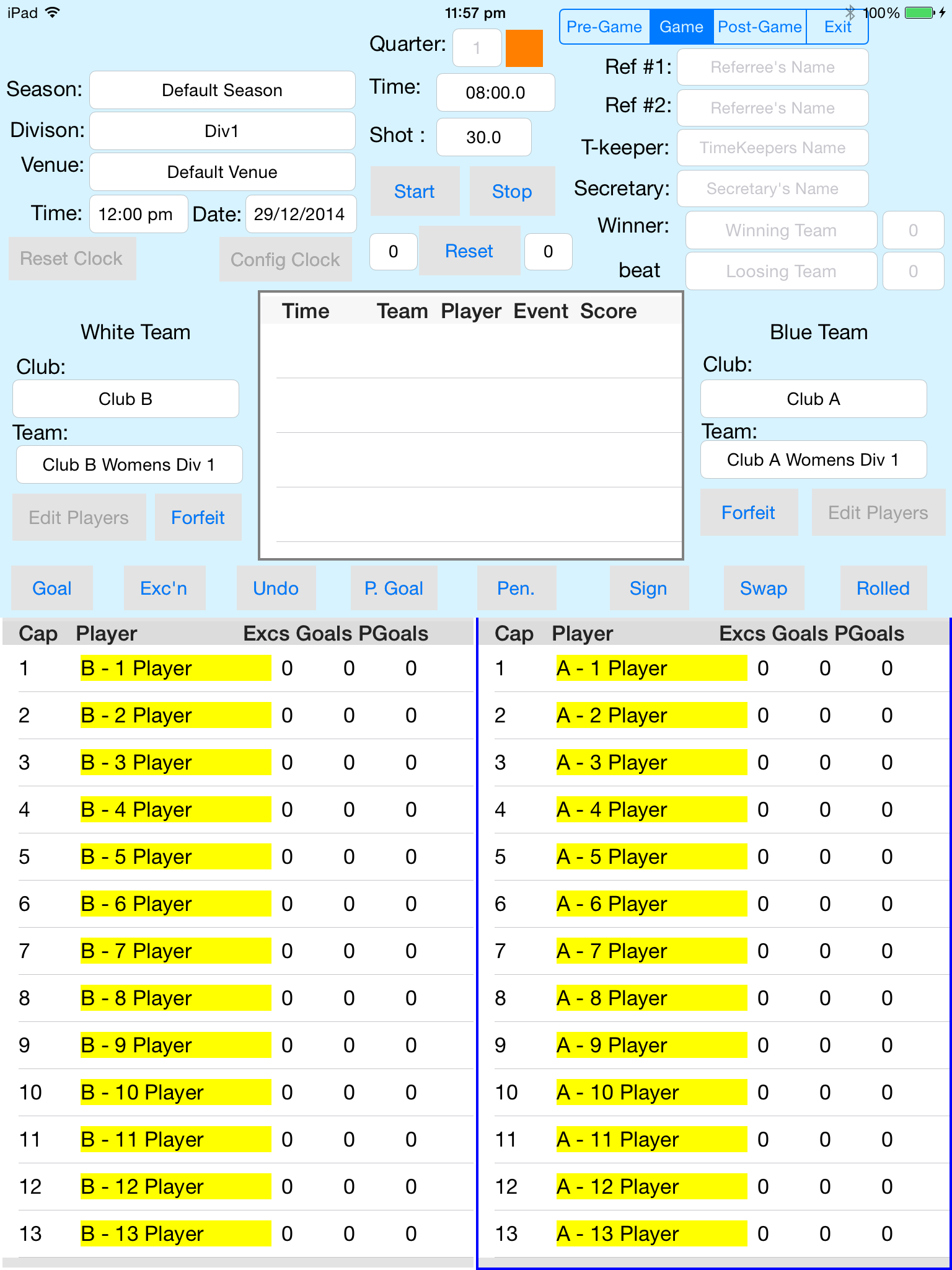
The image above shows the electronic scoresheet in the game phase.
In the game state:
The following clock controls are available:
The team controls allow:
The player controls: Select a player and then an action button
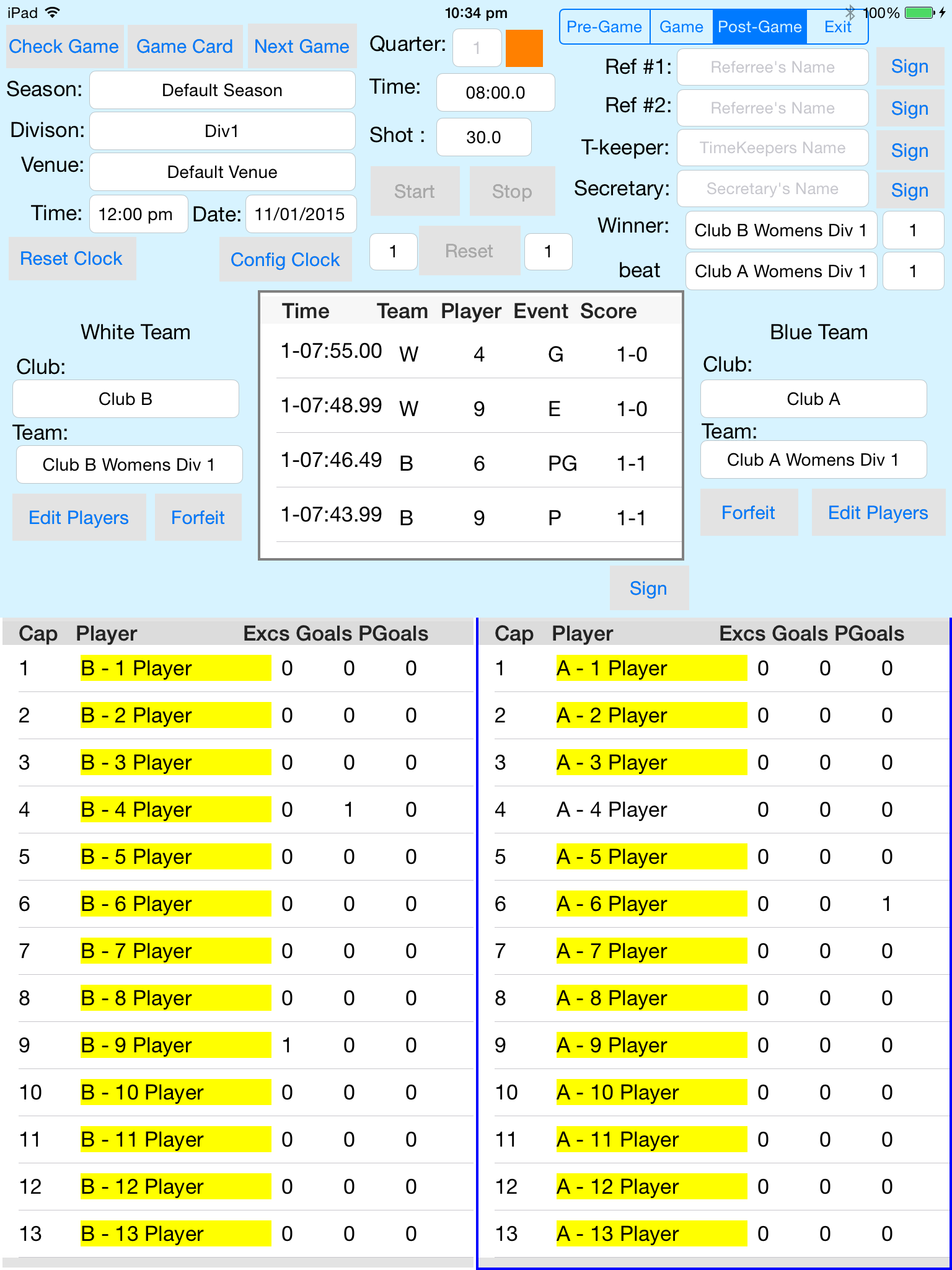
The image above shows the electronic scoresheet in the post-game phase.
In the postgame state:
The following clock controls are available:
The game management buttons are available:
The team controls allow:
The player controls: Select a player and then an action button
The match official controls:
The FindGame Button is the Pregame phase launches the Game Finder Popover, which is illustrated below.
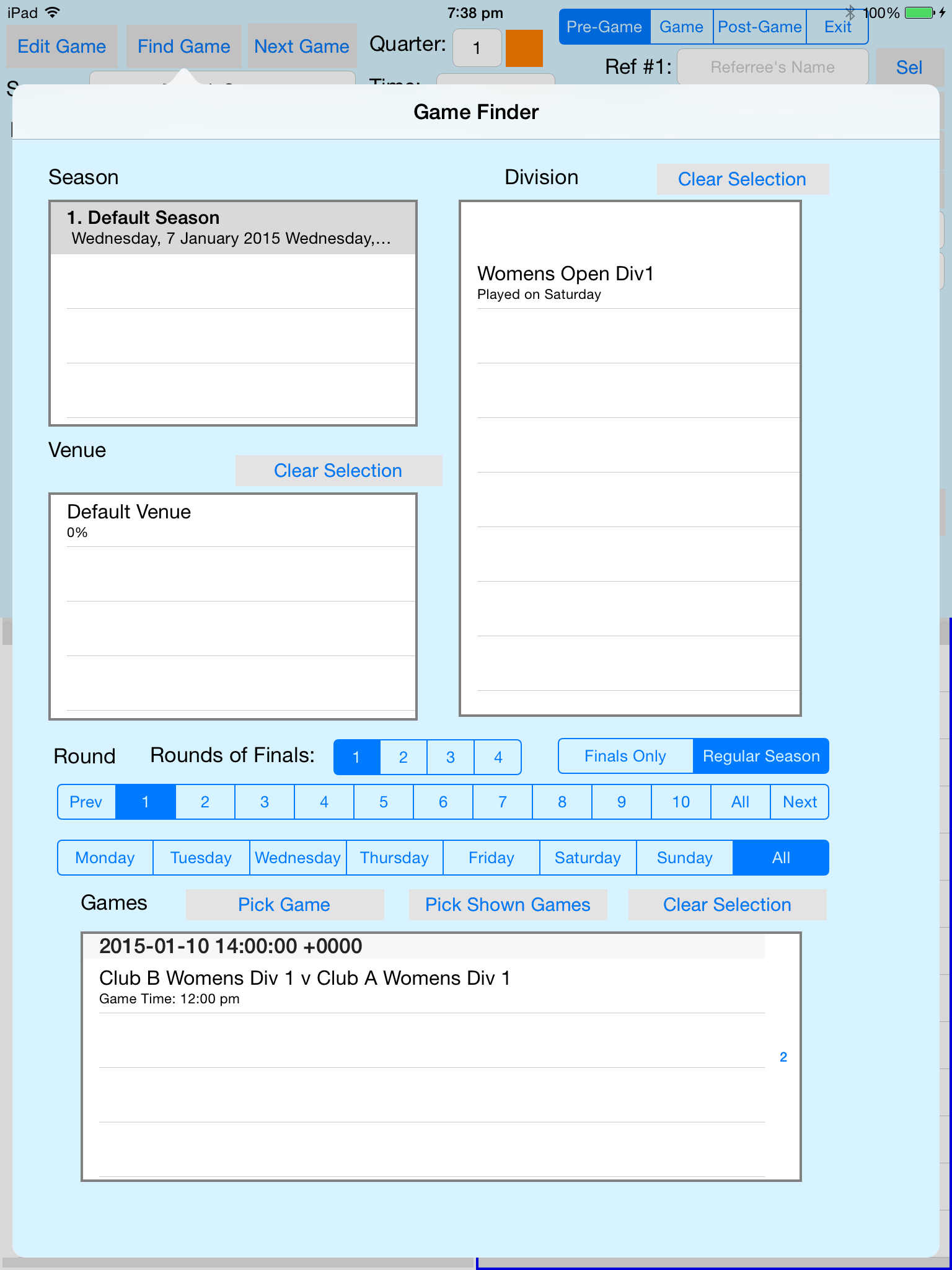
The Season, Venue and Division Tables are used to filter the games listed in the Games Table.
Similarly, Day of the Week Selector, the "Finals Only|Regular Season" selector and the Round Selector also filters the games listed in the Games Tables.
The "Rounds of Finals Selector" is just used to limit the rounds in the season to the length of the season less the final rounds.
The whole purpose is get a list of games in the Games Table to select, you can select multiple entries in the games table. As illustrated below:
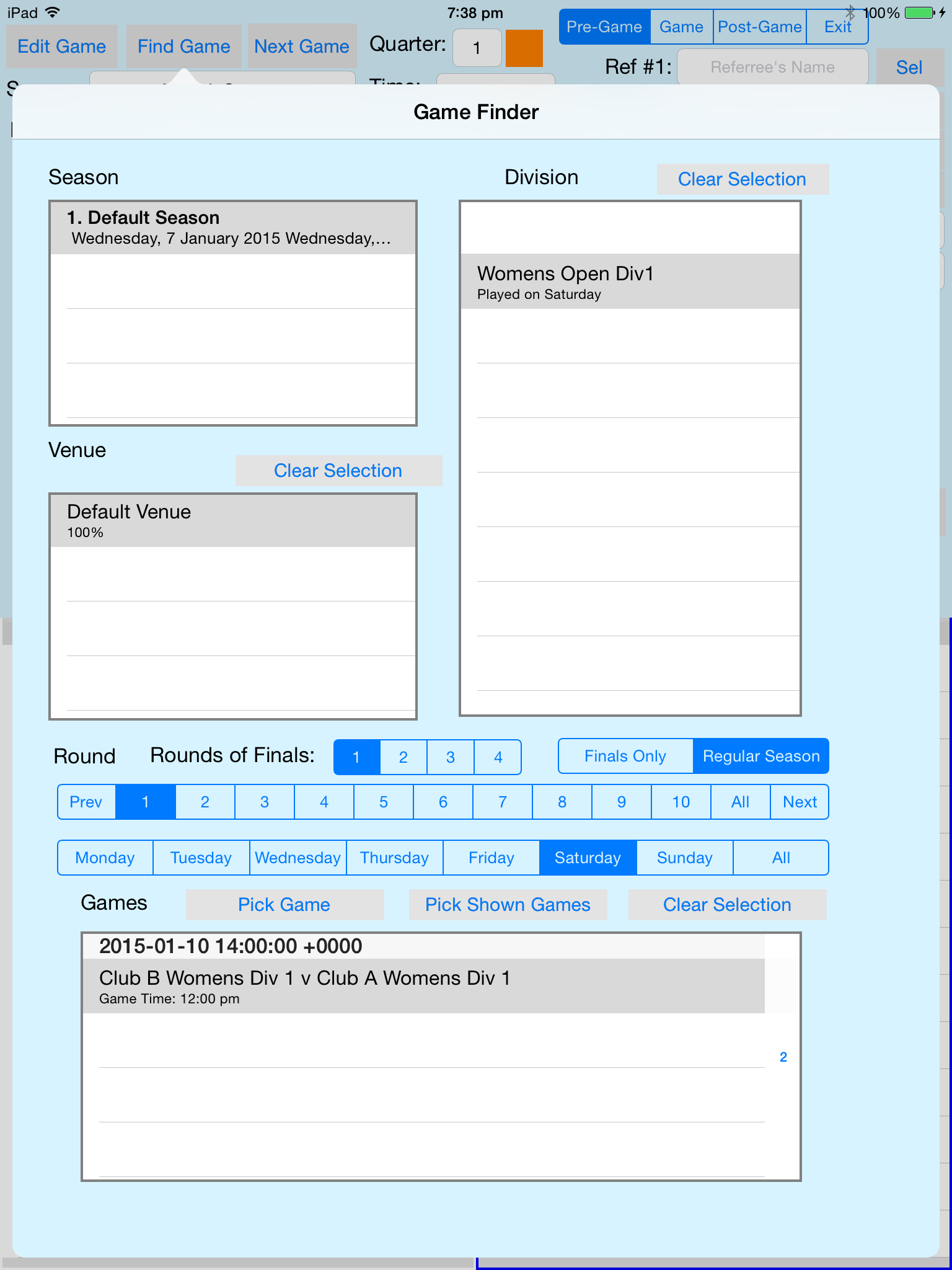
The intent here is to pick a set of games for a particular day at a venue, then when a game is completed the next game will be immediately available.
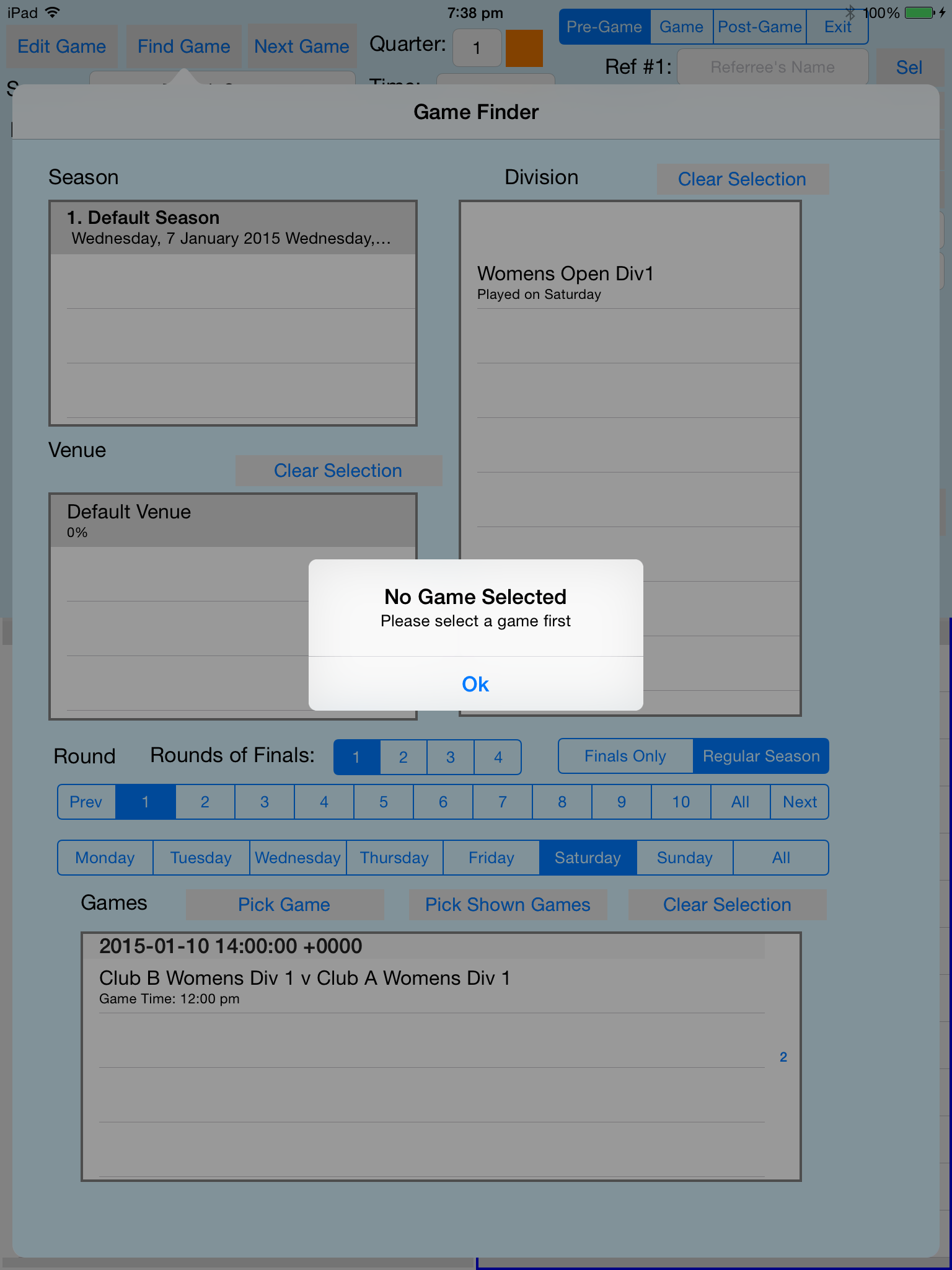
The Game Editor normally only provides limited access to the database, essentially existing Seasons, Divisions, Venues, Clubs and Teams can be selected.
BUT as mentioned previously, if using the default season and that season has only one game, then the security is relaxed and Edit Game has extensive reach into the database, as we shall see.
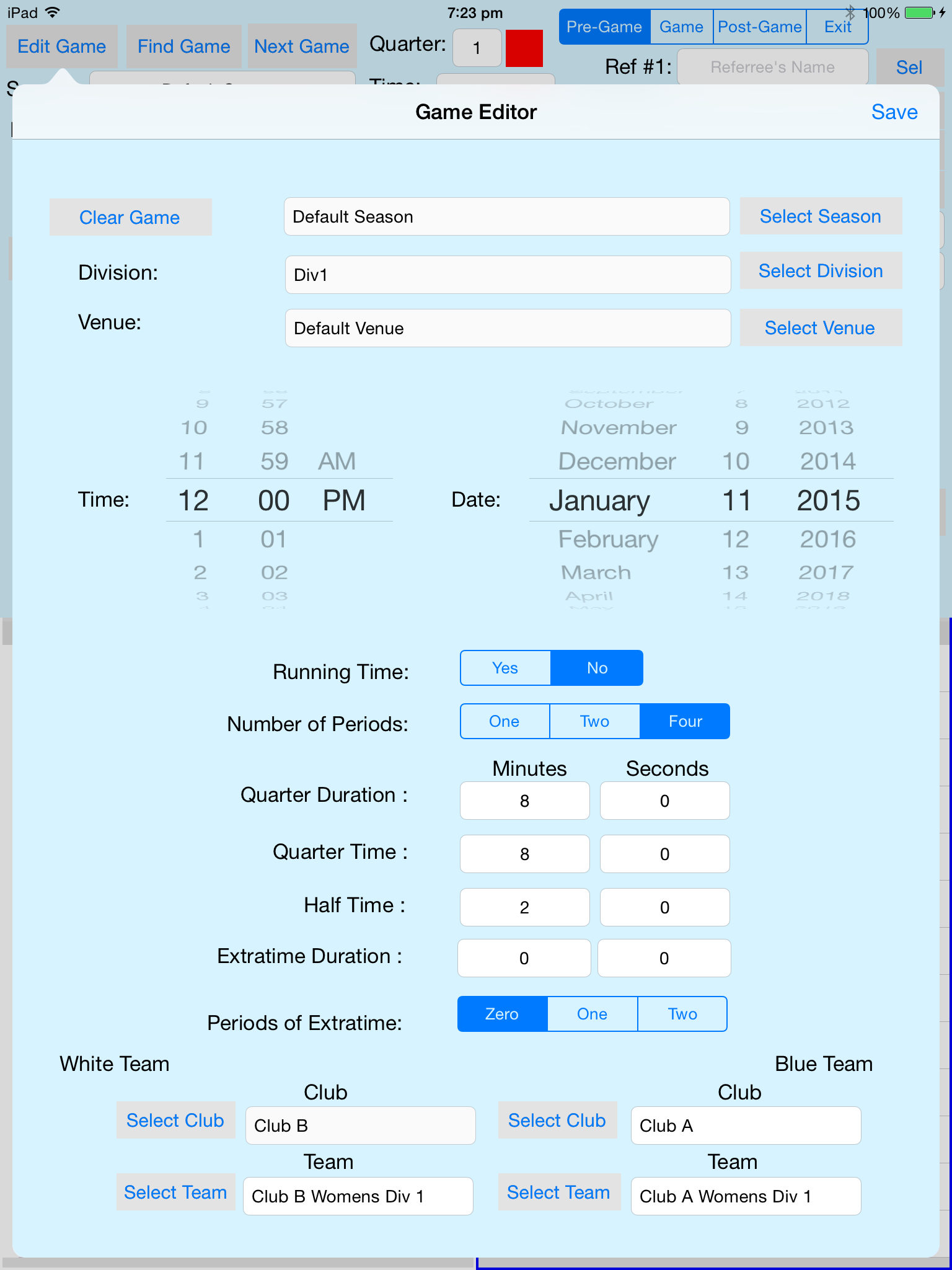
The SeasonSelector Screen is illustrated below.
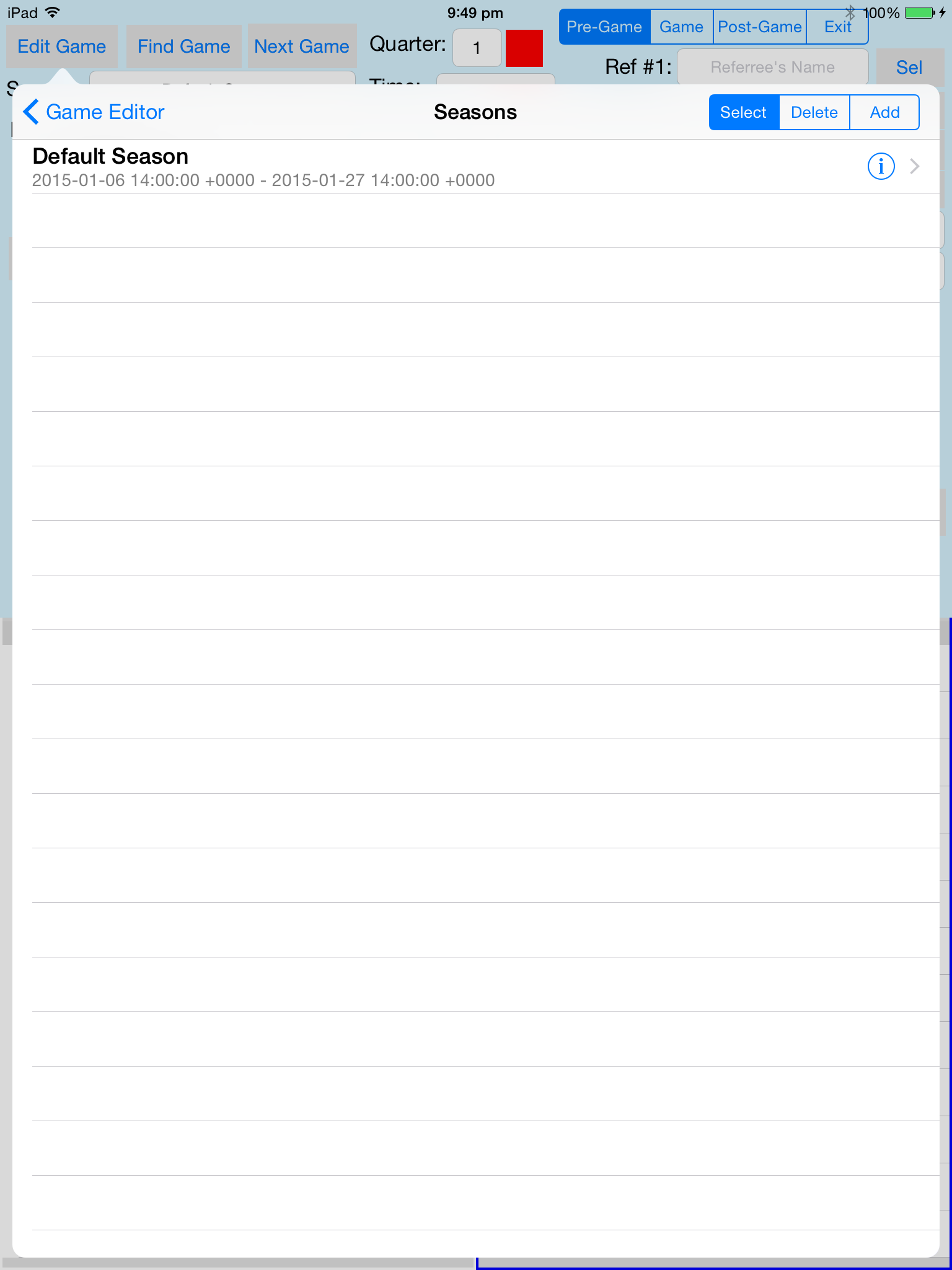
Normally the Add and Delete options of the table selection mode selector would be disabled, but because we are using the default game and there is only one game in the season they are enabled.
Hence the Season Editor can be initiated.
The Season EditorScreen is illustrated below.
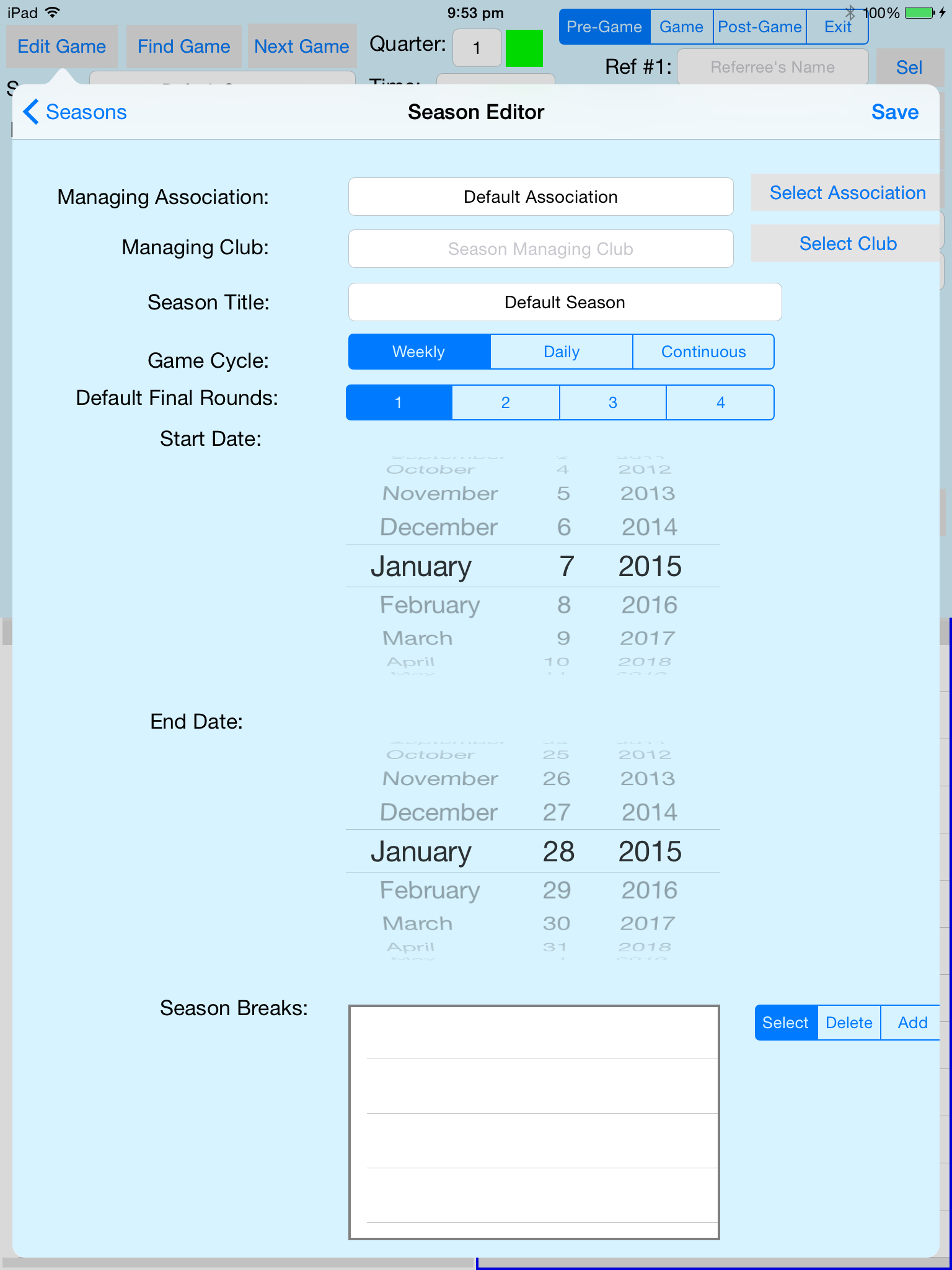
The Season Editor is reasonably self explanatory.
It has a manager, either an Association or a Club, select a club and the association disappears, select an association and the club disappears.
If the Club is the Manager and the Club has members, then you will need to know a members PIN number to be able to manage the season.
Associations can also have members, but there is back door PIN for Associations which make them convenient managers of seasons.
It has a title, by which it is referred to elsewhere.
It has a start date and an end date.
The Game Cycle needs a little explanation.
The Default Final Rounds, whilst each division can play a different number of final rounds, this value is used to limit the number of rounds in the season to allow finals to be played.
If you just want semi-finals and grand-finals then you have two rounds, for can get very fancy with finals if you want, with play offs for positions etc, but I suggest keeping it simple.
Season Breaks. Where I come from we have a summer season with a longish break (6 weeks) for Christmas, but it is also used for holidays or other days when the Season does not function for some reason.
There is a processing overhead associated with Season Breaks, but don't worry about that, have as many as you need to have.
As usual tapping on "Add" in the selection Mode selector adjacent to the Season Breaks table to add the first entry. The Default Season has no breaks, it is only 3 weeks long and only has one round.
Save button, will save the data into the database and dismiss the editor.
The SeasonBreakEditor Screen is illustrated below.
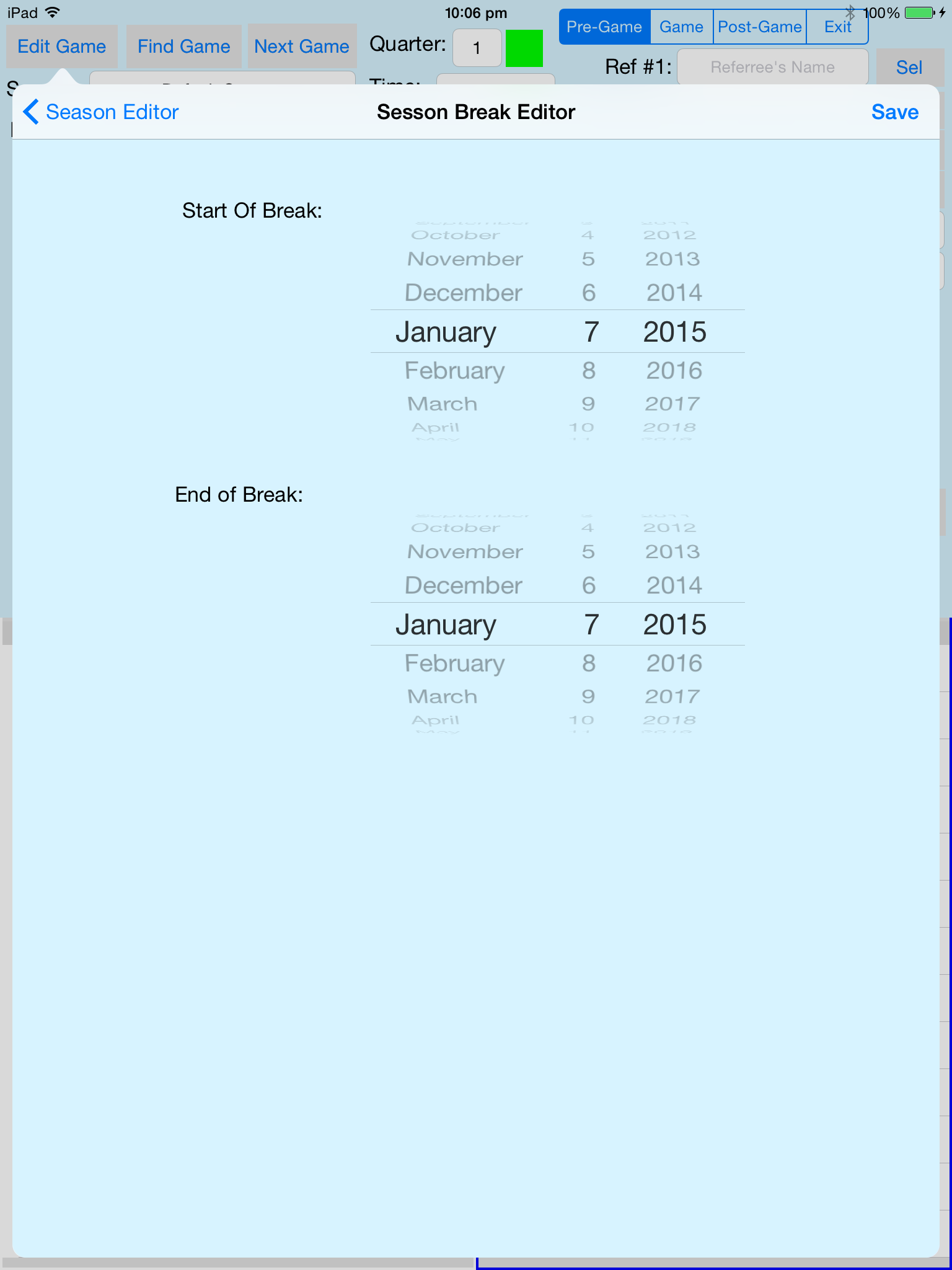
Season Breaks have a start date and an end date, the start and end date can be the same day.
Save button, will save the data into the database and dismiss the editor
The DivisionSelector Screen is illustrated below.
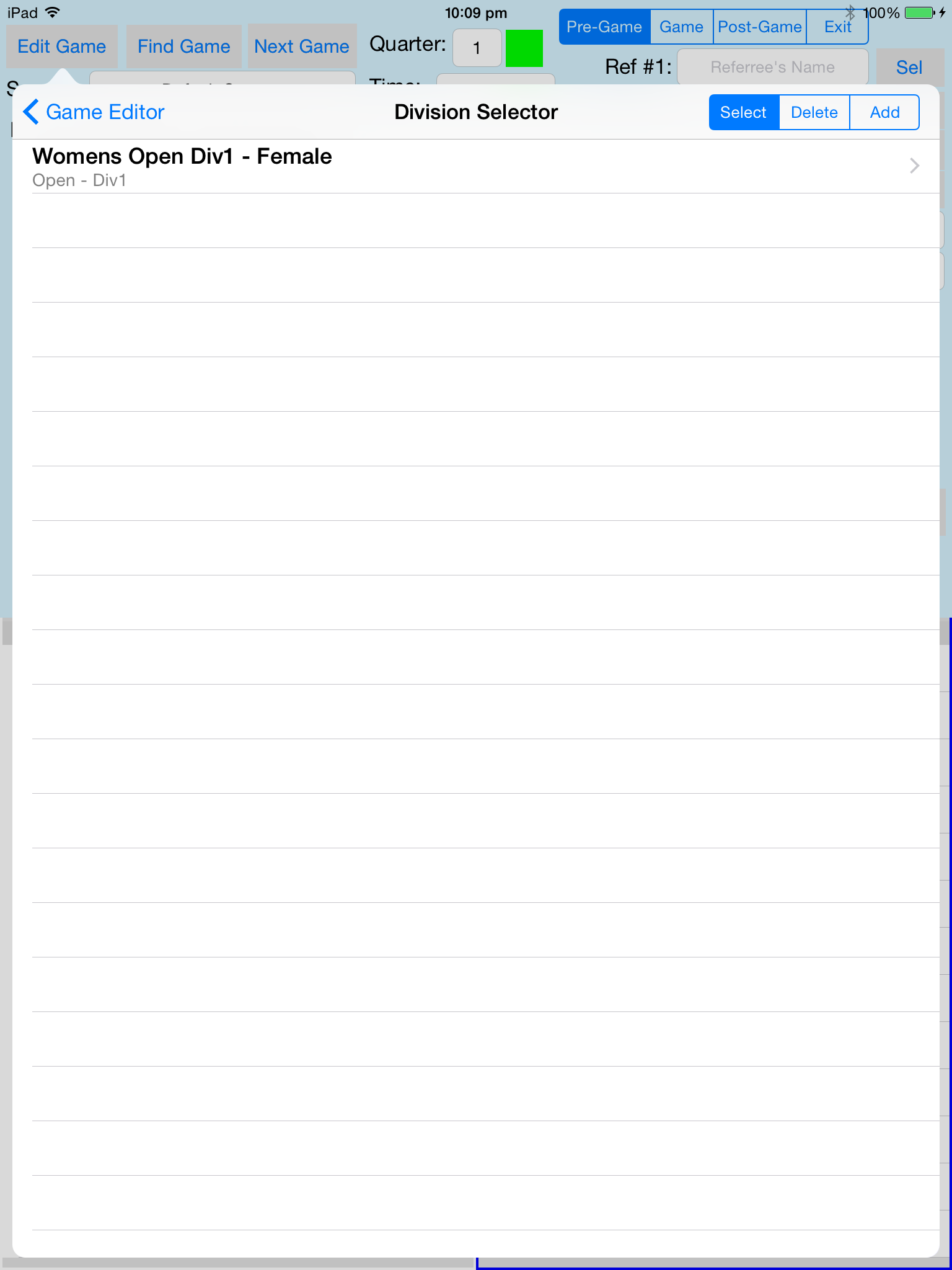
Normally the Add and Delete options of the table selection mode selector would be disabled, but because we are using the default game and there is only one game in the season they are enabled.
Hence the Division Editor can be initiated.
Divisions tend to exists beyond the bounds of a season, but when managing a season you have to select which divisions are playing in the season.
The DivisionSelector Screen is illustrated below.
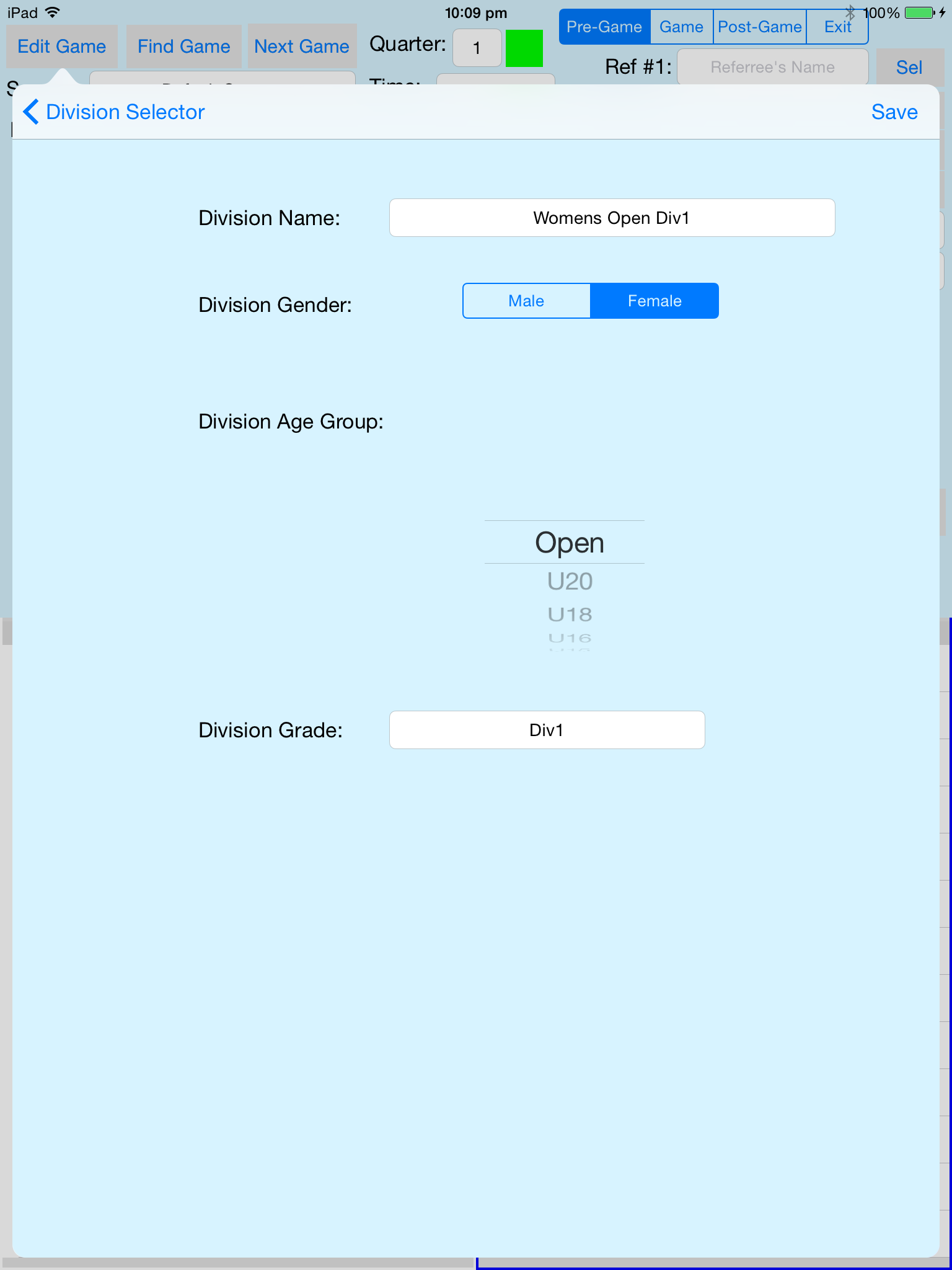
Divisions have name. normally I combine the other attributes in the name.
Divisions are for Male or Female teams. They generally are in Waterpolo, but if you have mixed division you choose.
Divisions have an associated Age Group, or and Open teams.
Divisions have grade "A Grade", or "Div 1" or some such.
Save button, will save the data into the database and dismiss the editor.
The VenueSelector Screen is illustrated below.
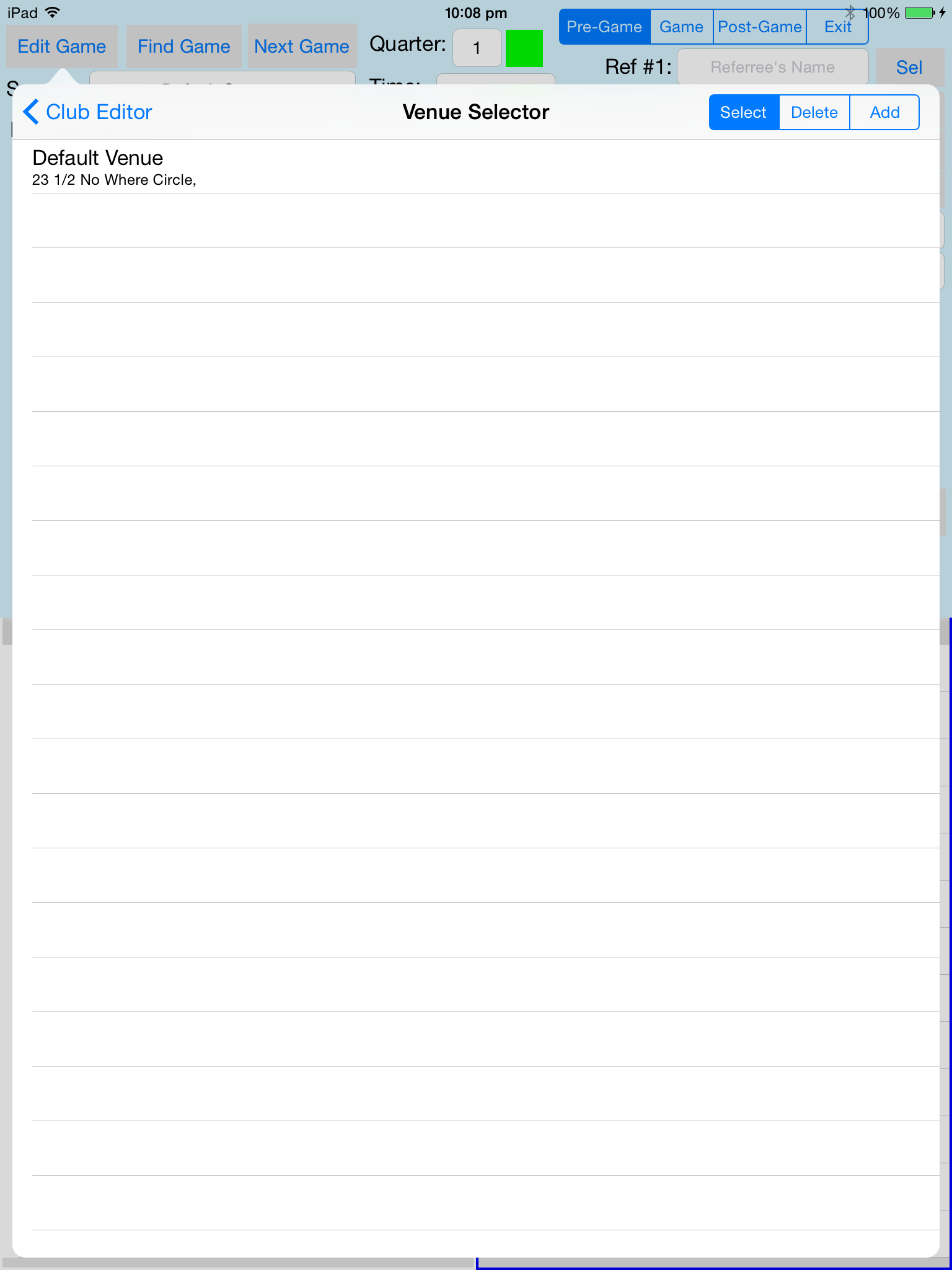
Normally the Add and Delete options of the table selection mode selector would be disabled, but because we are using the default game and there is only one game in the season they are enabled.
Hence the Venue Editor can be initiated.
Venues tend be exist beyond the bounds of a season, Venue Usage is however season specific.
If no Season is selected the Venue Usage Editor will not appear, select a season with Open Access sub-application.
The VenueEditor Screen is illustrated below.
It is actually two editors on the one screen, the Venue editor at the top and the Venue Usage editor in the Blue box.
Venue Usage is about when the venue is available for use, and is Season specific.
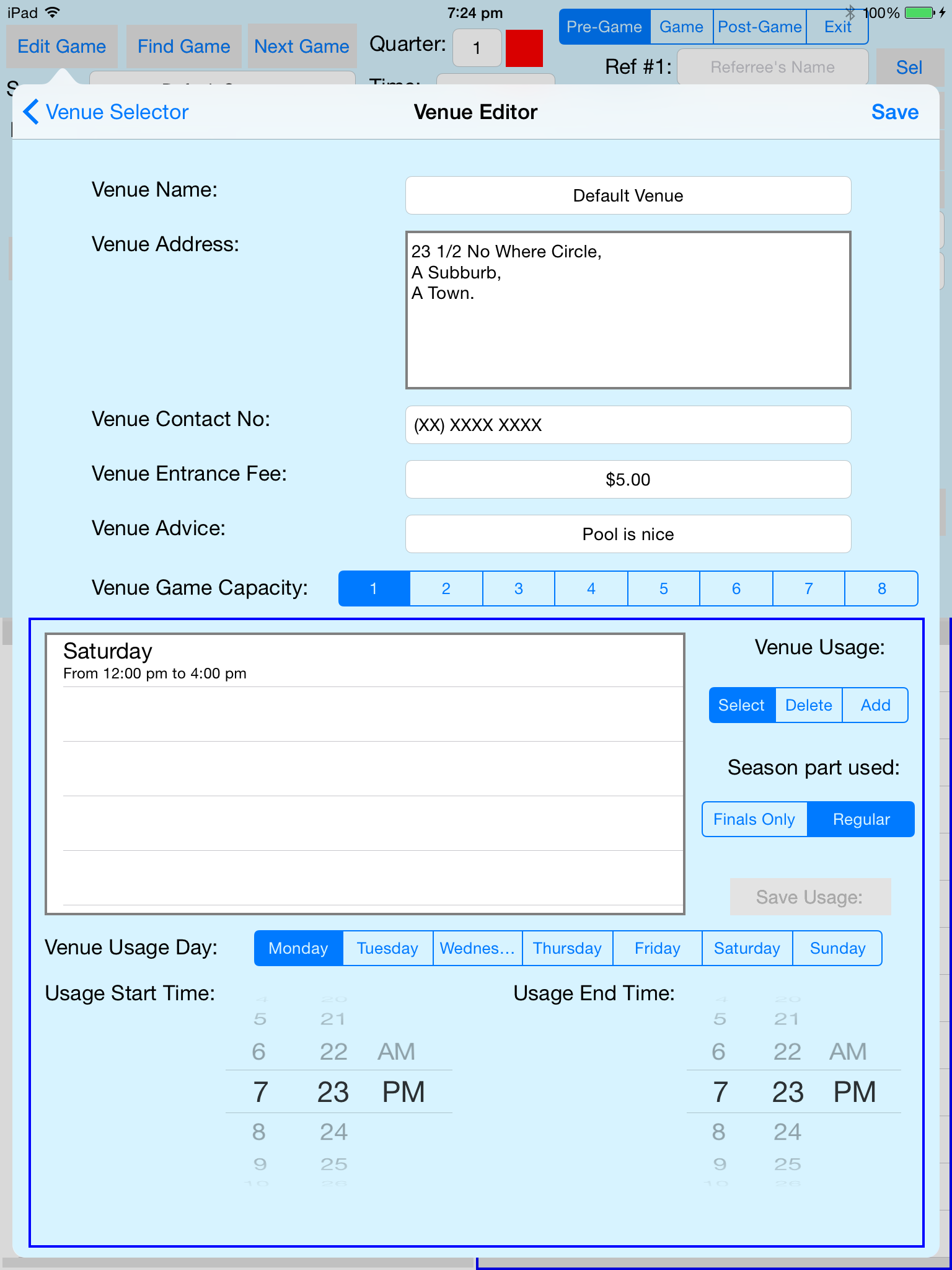
The Venue has a Name (which is mandatory), an Address, a Contact Phone Number, an Entrance Fee, and Venue Advice which are optional fields.
The Venue has a game capacity, how many games will you play at the venue. If the venue has multiple configurations, for example an olympic sized pool which can host a single 30m game or two 25m games, you will need to have two virtual venues with slightly different names.
A venue can have a many venueUsages as you need it to have (and you can afford).
A VenueUsage has a start time, and end time and a day of the week. It is also specific to the regular season or to final part of the season (finals usually have different usages).
SaveUsage will store the usage data in the database (as you can't have venueUsage without a venue, (it will also save the current venue data if one does not exist).
Save will save the venue data in the database and dismiss the editor.
The ClubSelector Screen is illustrated below.
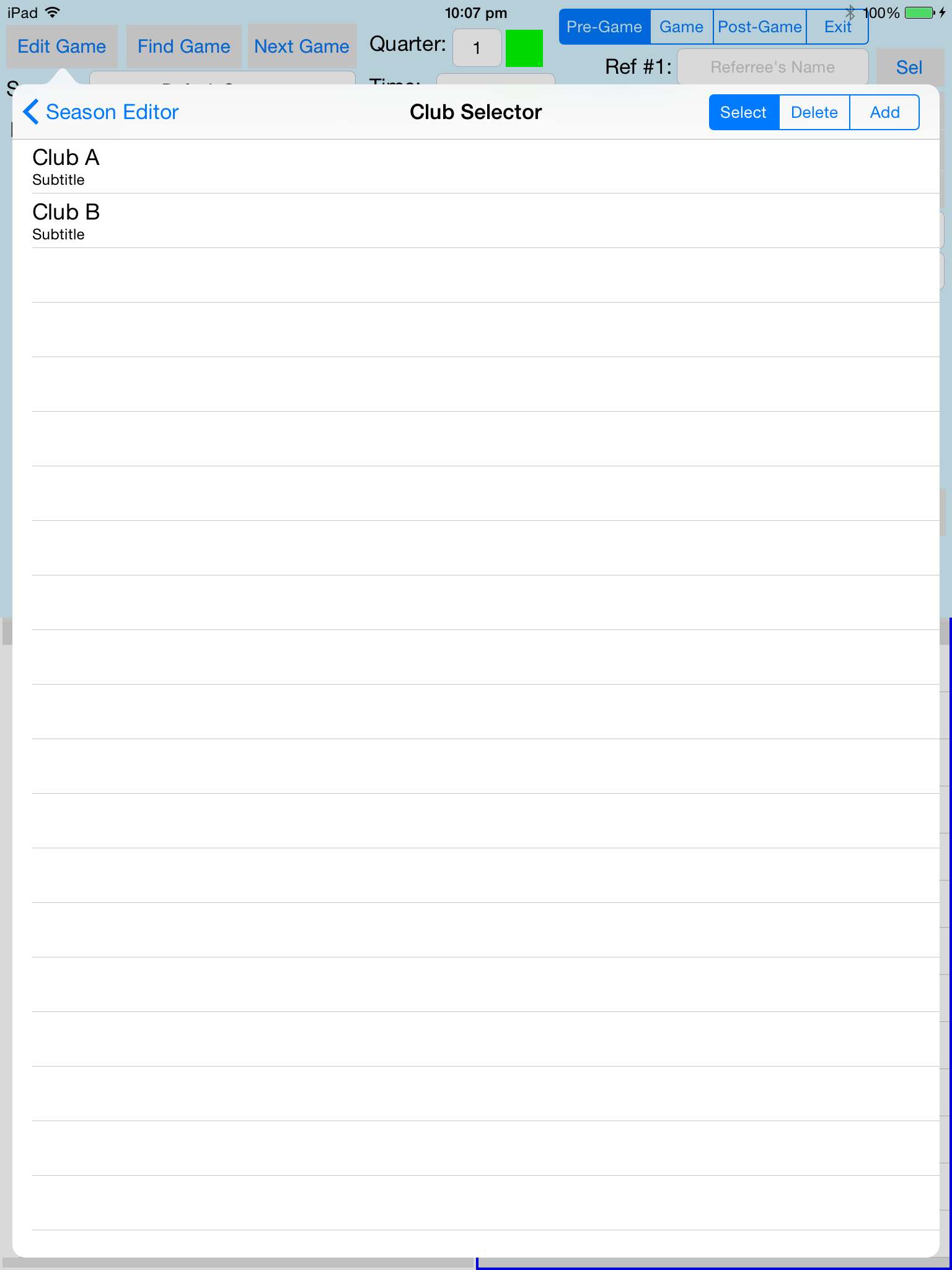
Normally the Add and Delete options of the table selection mode selector would be disabled, but because we are using the default game and there is only one game in the season they are enabled.
Hence the Club Editor can be initiated.
The Club Editor Screen is illustrated below.
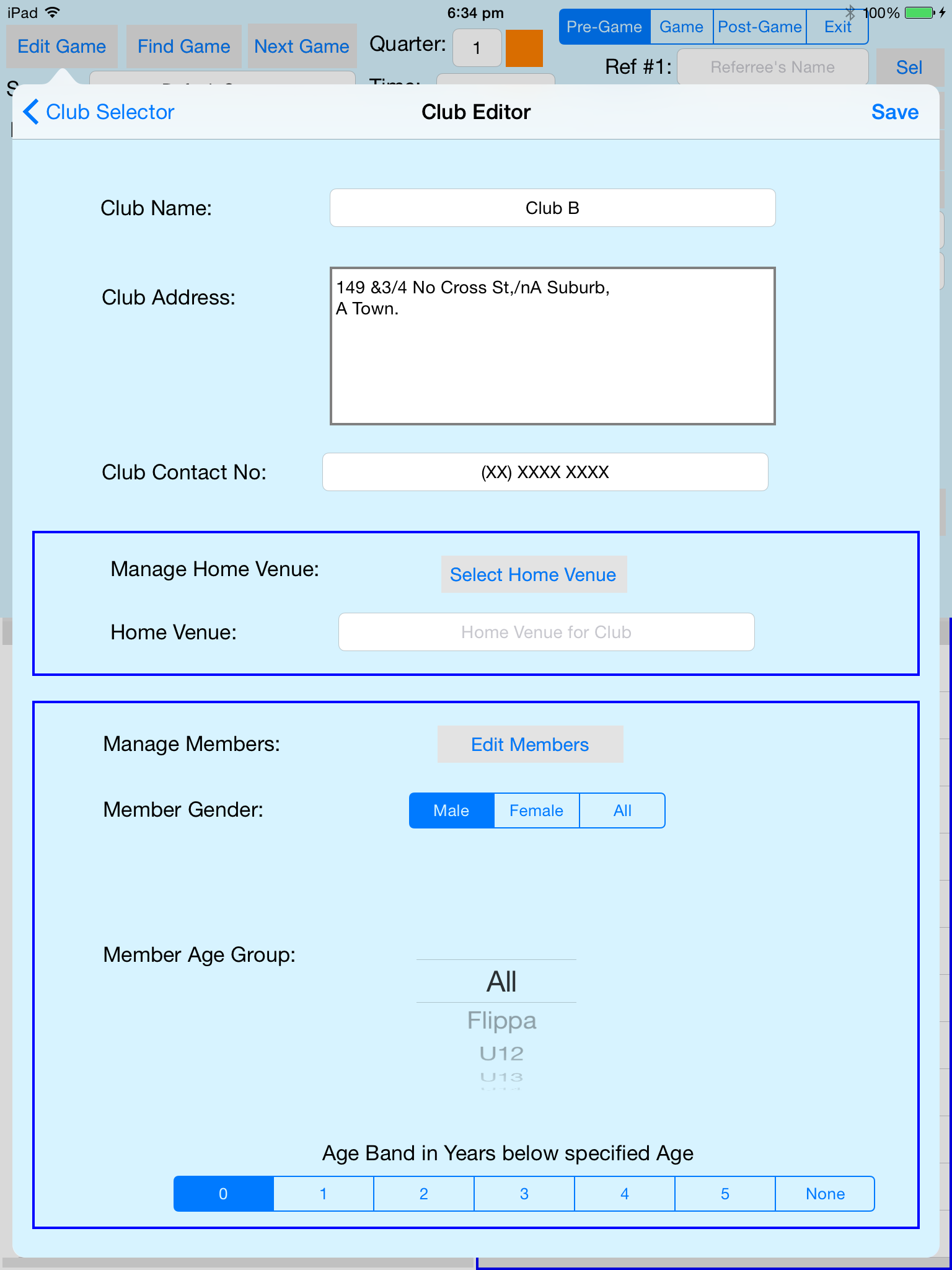
A club has name (mandatory field), an address and contact phone number which are optional fields.
The Blue boxes allow stuff associated with a club to be done but are not strictly part of the club data entry in the database,
A club may have a home venue, if the season is organised around club home venues.
The Bottom Blue box has controls for managing members of the club. Gender and Age can be used to filter the Members that are presented in the Person Selector when you tap on Edit Members.
When You select an Age group the application will automatically select a Age Band of ages below the selected age which are to be included, junior plays often play in older age groups, but responsible managers of seasons put some limits on this.
U13s playing in U18s is frowned one where I come from (yes there are always exceptions but)
Save will save the venue data in the database and dismiss the editor.
The TeamSelector Screen is illustrated below.
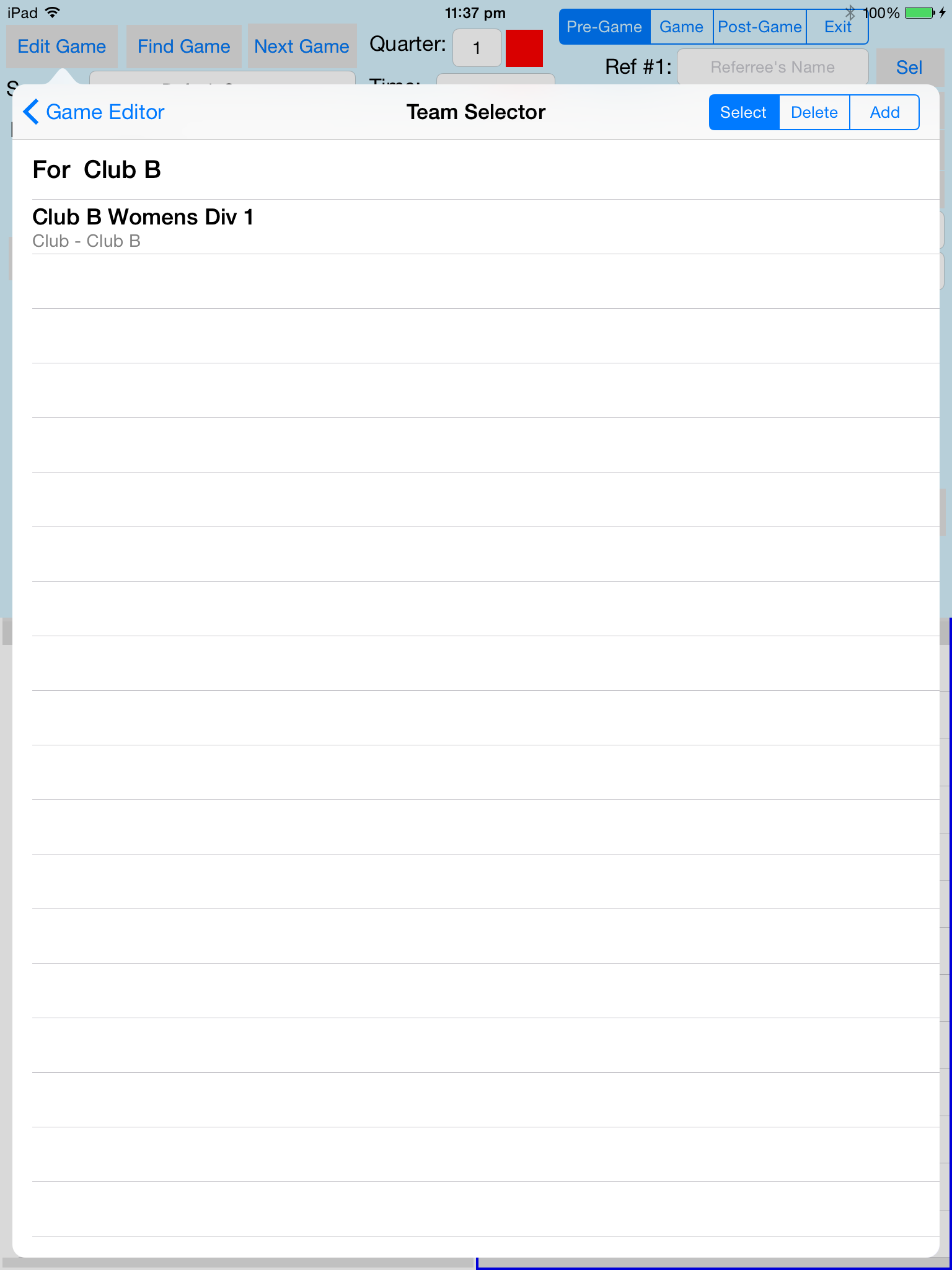
The First row is used to identify the club the team is associated with, the mode selector has no effect on this item, and selecting it does nothing in fact.
Normally the Add and Delete options of the table selection mode selector would be disabled, but because we are using the default game and there is only one game in the season they are enabled.
Hence the Team Editor can be initiated.
The TeamEditor Screen is illustrated below.
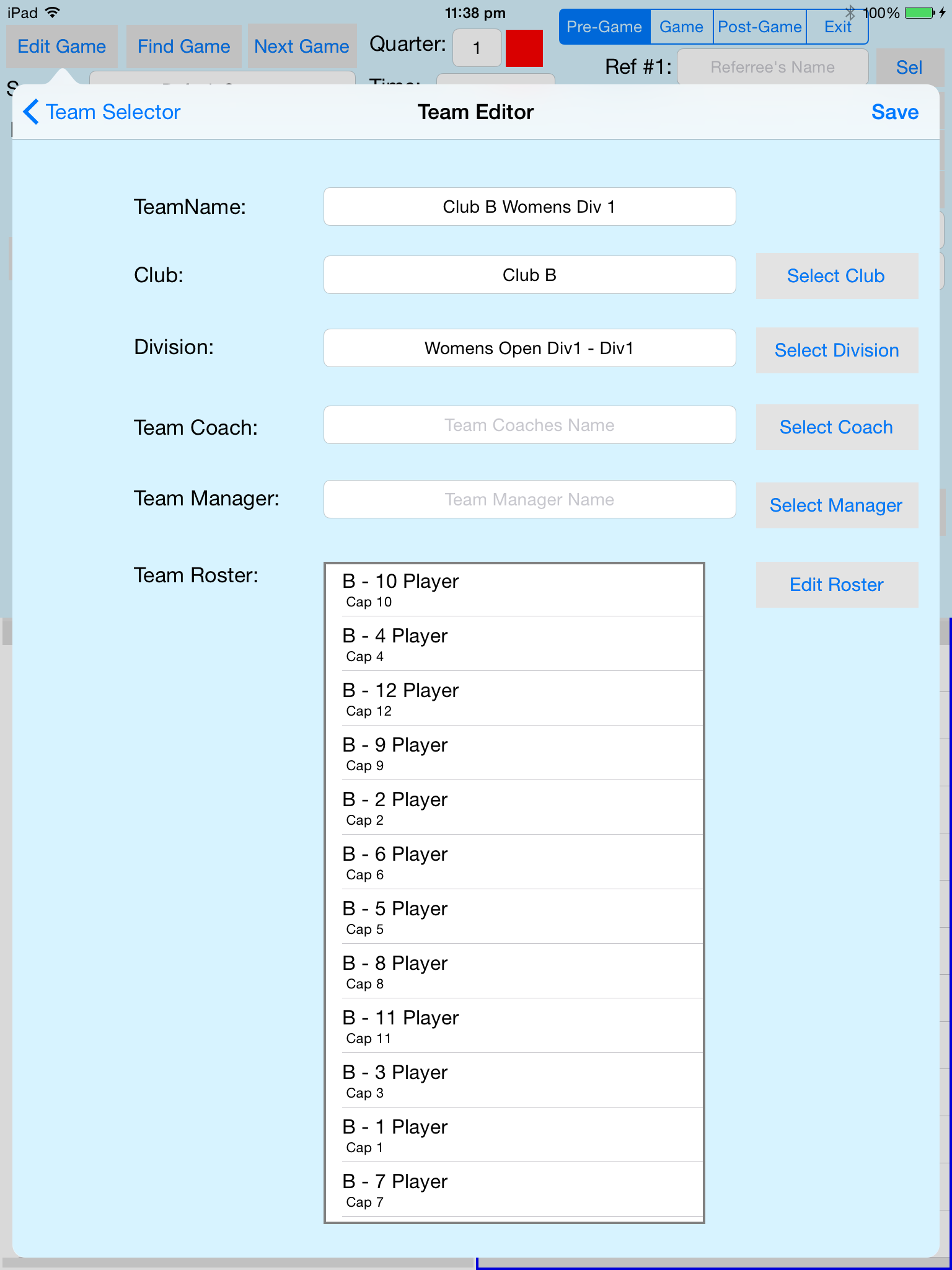
The Team has a Name (which is mandatory), it is associated with a club and plays games in a specific division. It may optional have a coach and manager defined, although only if the are people in the database. (yes you can add them).
Associated with a team is a Team Roster, an team Roster contains a list of players that will play in a least some games during the season. The Edit Roster button will launch the Team Roster editor.
Teams also have Team Game Lists fro each game they play, the list of players actually playing a game, and they must be selected from the Team Roster.
Save will save the team data in the database and dismiss the editor.
The Team Roster Editor Screen is illustrated below.
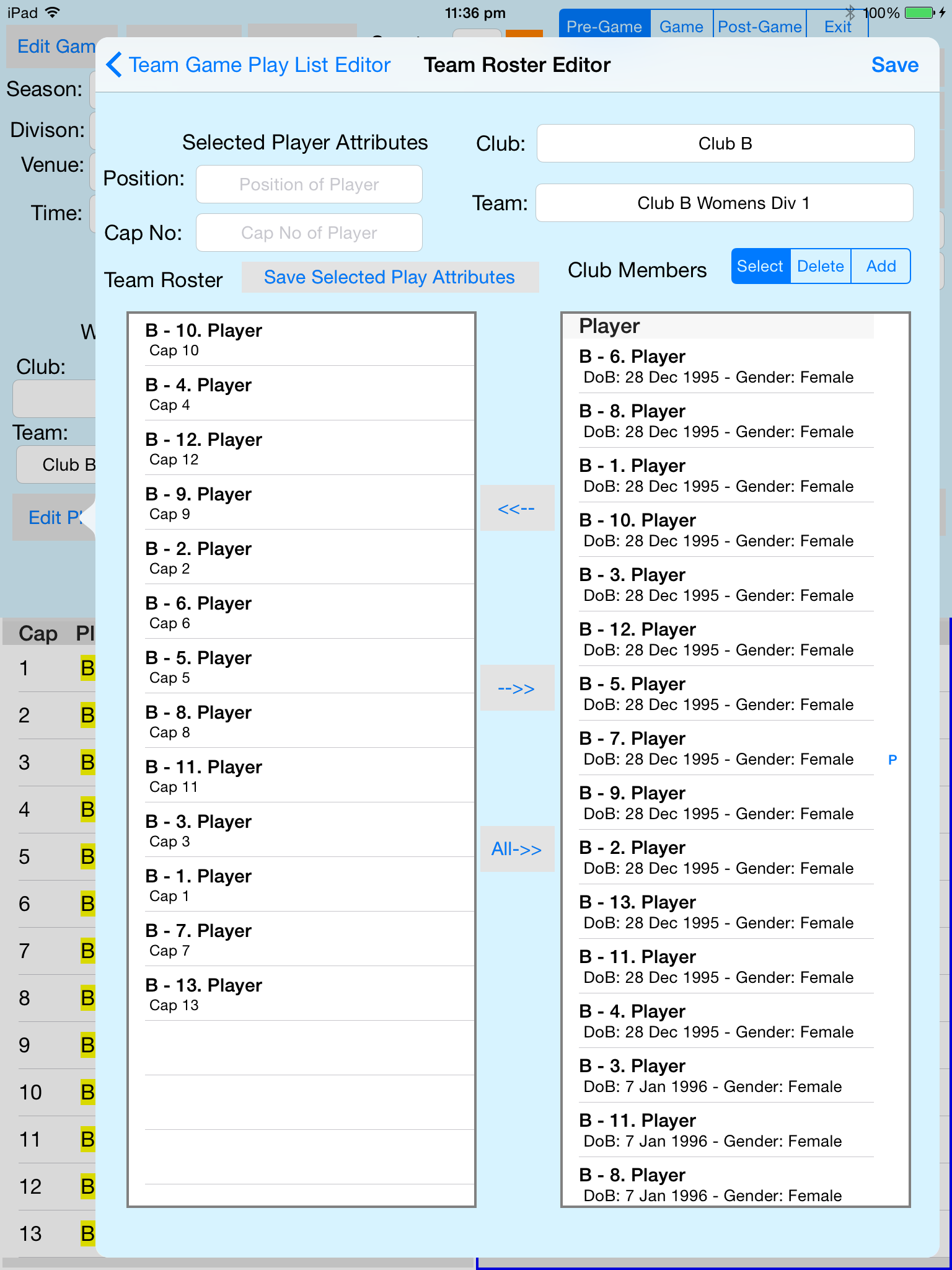
The Lefthand Table is the current Team Roster
The Righthand Table is the list of players in the selected Club.
Selection of a team Roster member will populate the Position and Cap No with the selected member's data.
Save will save the team roster data in the database and dismiss the editor.
The PersonEditor Screen is illustrated below.
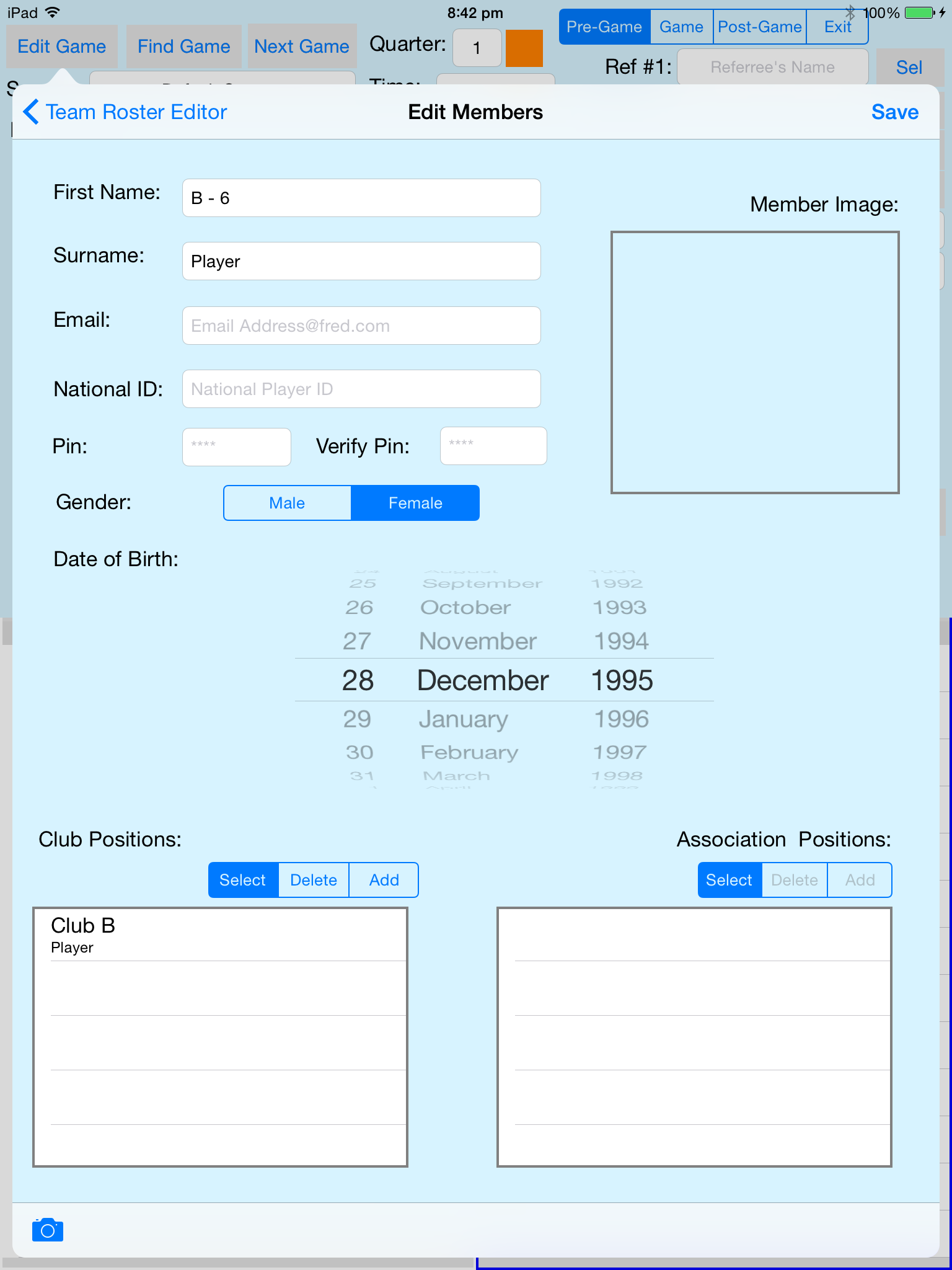
Persons have a First Name, a Surname, Gender, Date of Birth, and Pin Number which are all mandatory. They also have an email address, National Player ID that are optional.
Also a person must be related to either a club or an association with either a Club Position or an Association Position. Not only the applicable "Add" selector is enabled, in this case the club position one.
Save will save the team roster data in the database and dismiss the editor.
The Club Position Editor Screen is illustrated below. This is a can where the Club Position Editor is part of a large popover
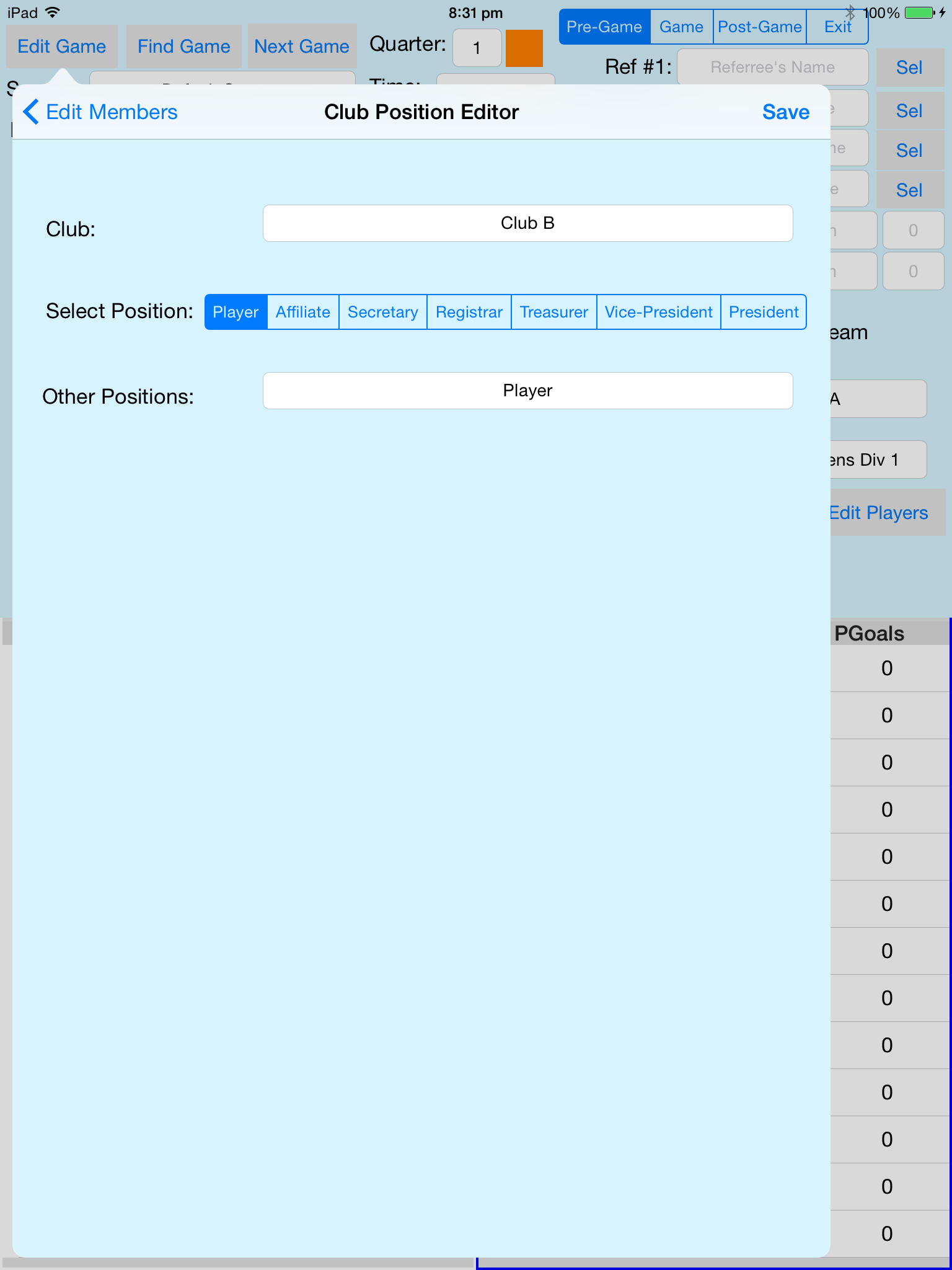
Select a position that the person has in the club.
Save will save the team roster data in the database and dismiss the editor.
The Association Position Editor Screen is illustrated below. This is a can where the Association Position Editor is part of a large popover
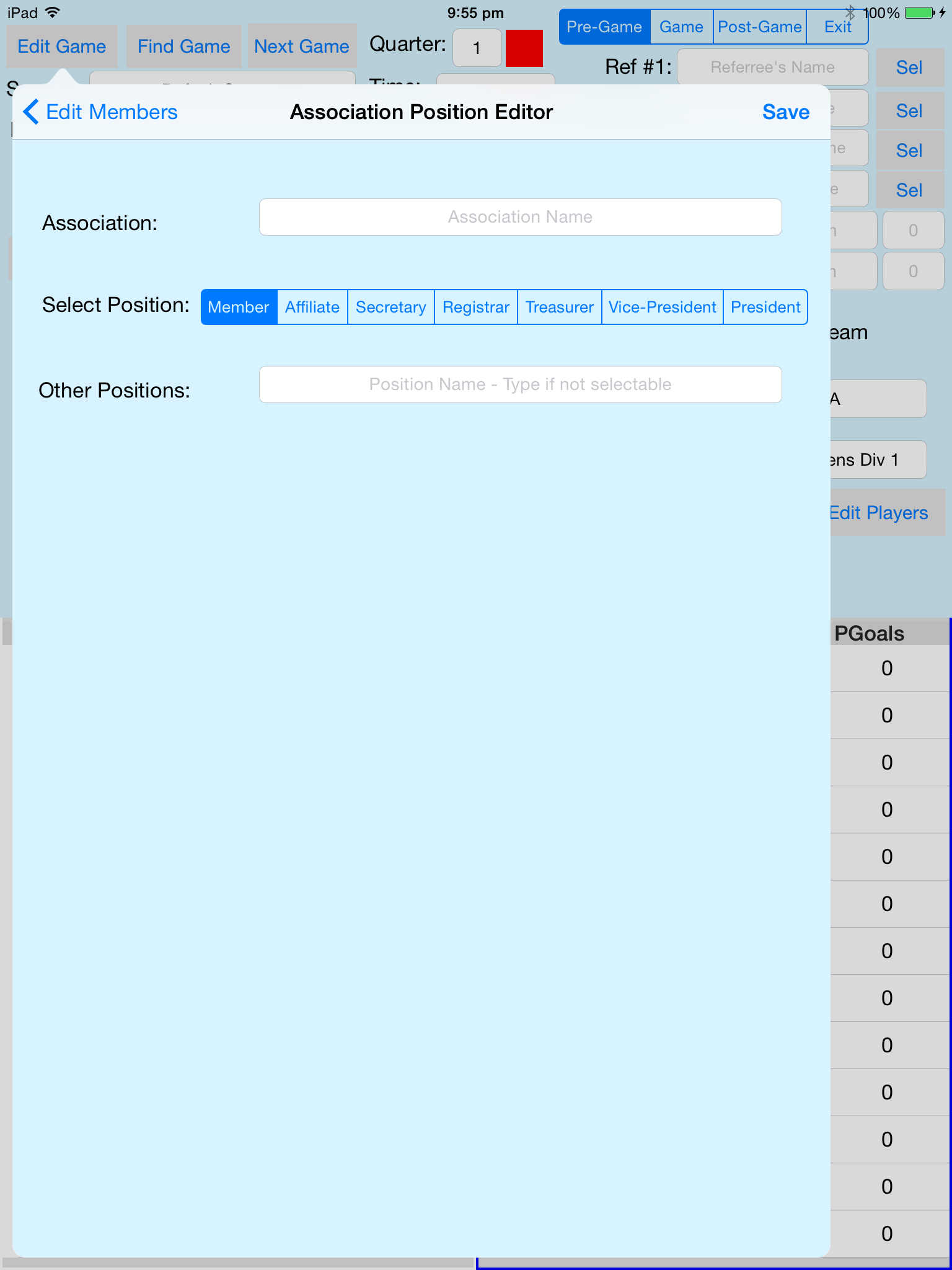
Select a position that the person has in the association.
Save will save the team roster data in the database and dismiss the editor.
The Game Card Screen is illustrated below.
Note: Prints in landscape. If using handyPrint need to configure the printer.
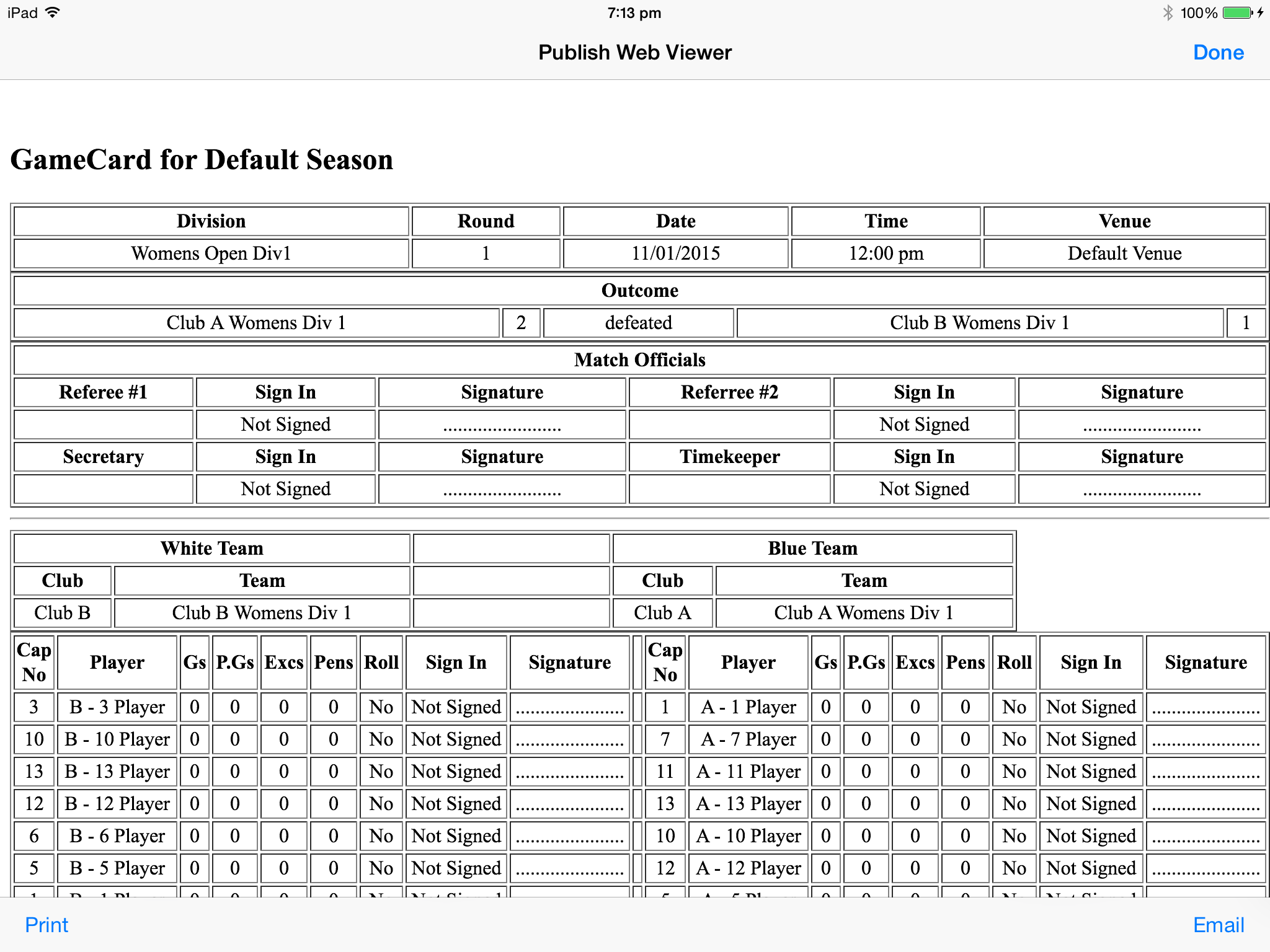
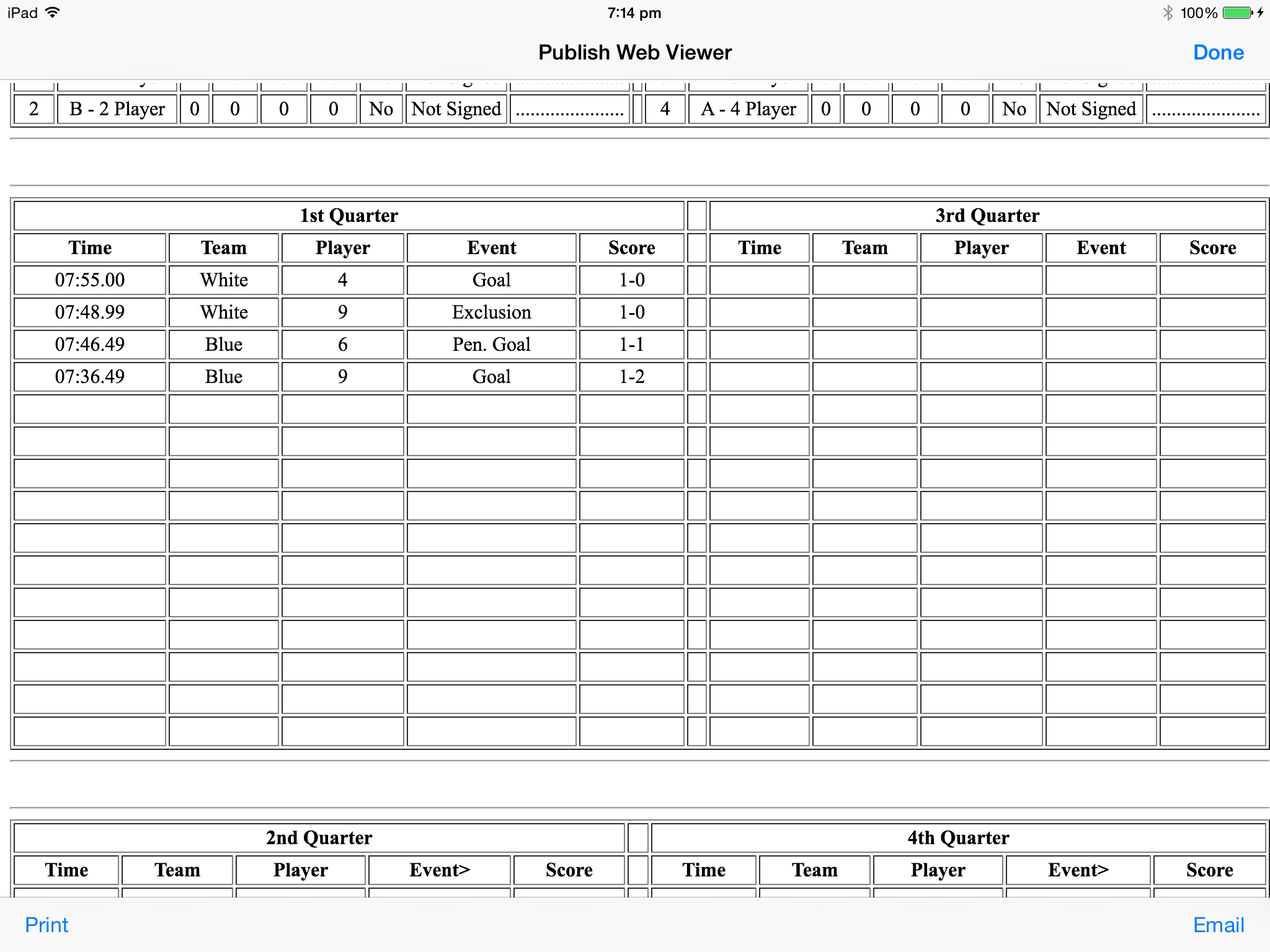
We have to accept that sometimes we need a paper record, the Game Card can be printed or emailed to someone.