|
This sub-application is a Master Display, which equates to a Bonjour Service Server.
The Master Clock Controller Screen is shown below.
Note the orange network state indicator, this indicates that the Master Clock Controller is not currently connected to any slave displays.
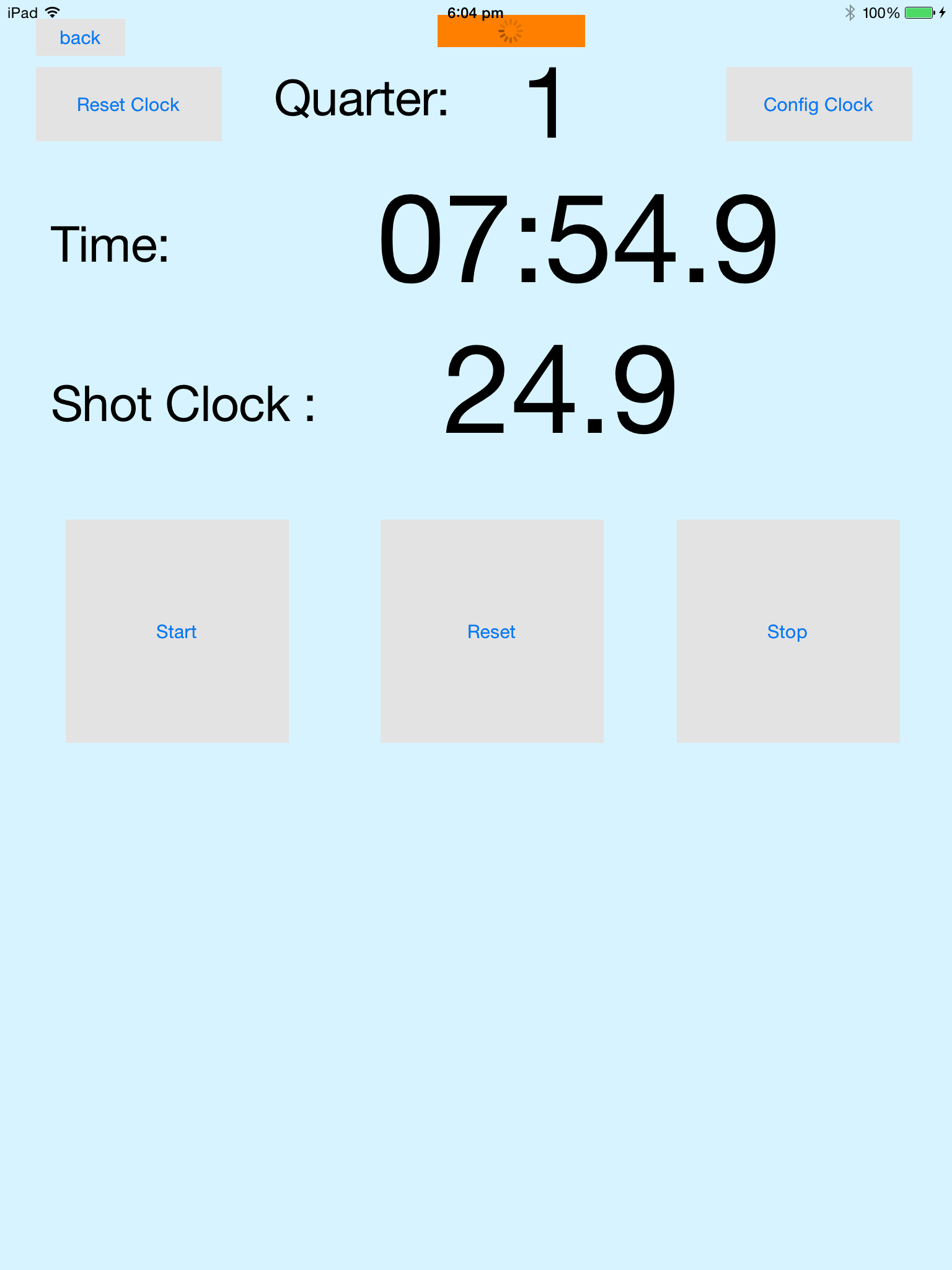
Main Control Room Screen
Below is the Master Clock Controller with the green Network Connectively Indicator showing that at least one Slave display is connected.
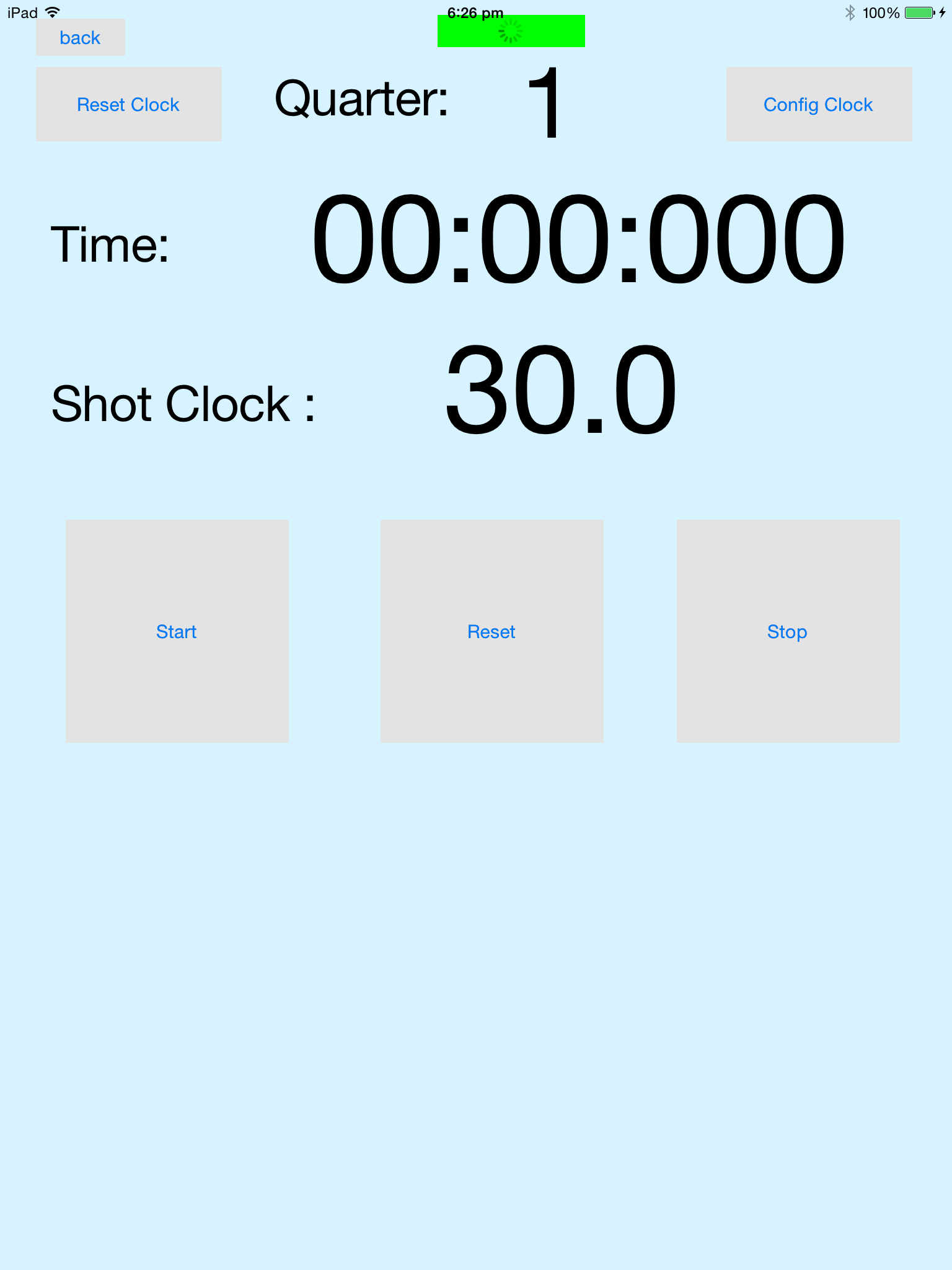
This sub-application has six control buttons:
Back: This will back out of the sub-application.
Reset Clock: This will reset the clock to the start of the first quarter, with the shot clock reset.
Config Clock: This will open the configure clock screen, which allows the game clock to be configured.
Button Disabled while game clock is running.
Reset: This will reset the shot clock to 30.0 seconds or what ever has been configured for the shot clock.
The game clock can be configured into two modes: Running Time and Actual Time.
In Running Mode, this is used for Junior competitions where games need to run to a tight schedule:
Start: Starts the game clock at the beginning of a quarter, otherwise just starts the shot clock.
Stop: Just stops the Shot Clock.
In Actual Mode, stoppages stop the game clock:
Start: Starts the game clock and the shot running.
Stop: Stops the game clock and the shot clock.
The Config Clock Screen is shown below:
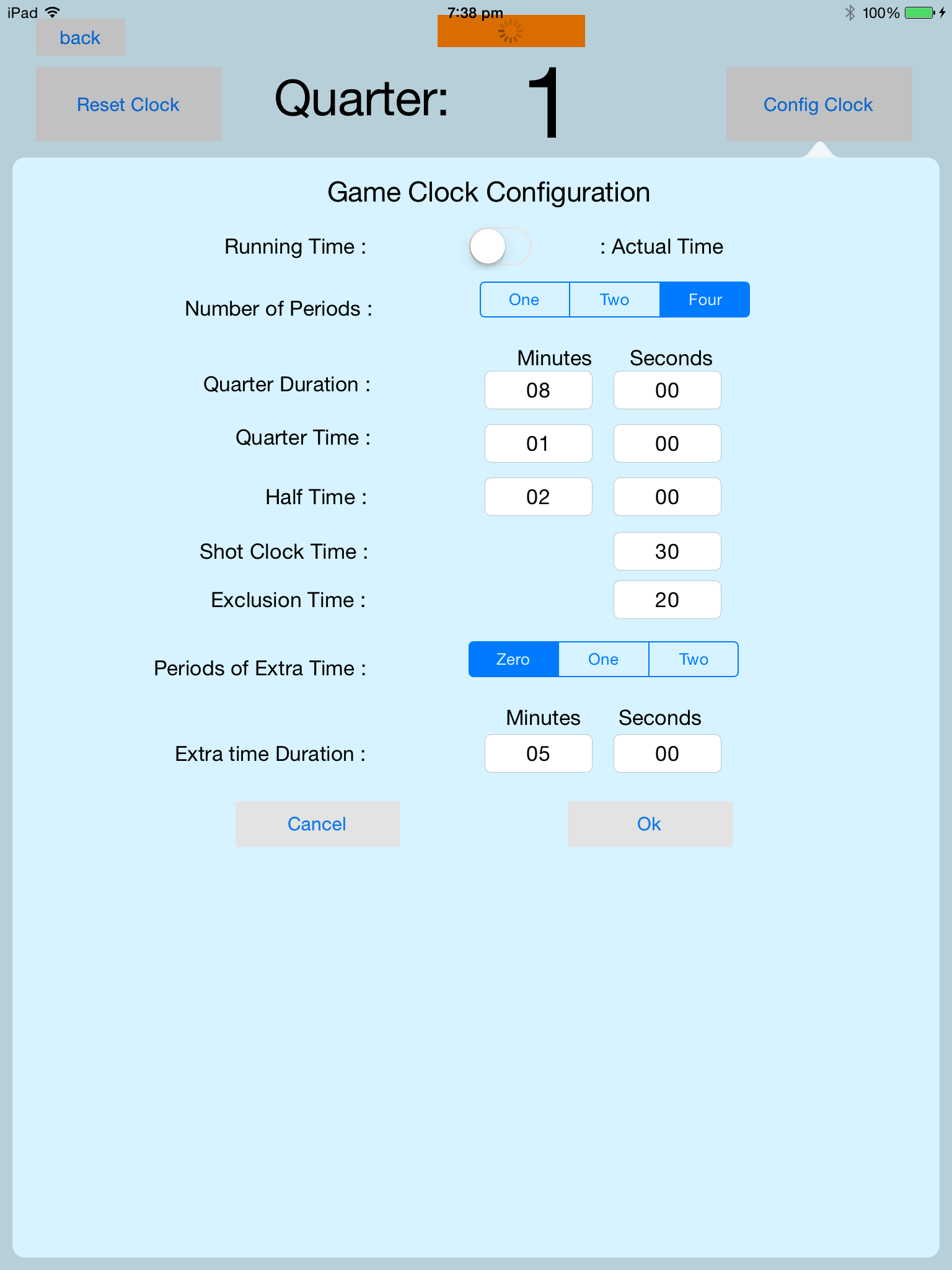
The Config Clock is shown as a popover display.
It has two control buttons:
The screen has switch to set running/actual time mode.
The screen has segmented control to select the number of "quarters" to play, one, two or four. The consequences of each value are as follows, when selected:
The screen has a number of text fields, the purpose of each should be self evident.
The screen has a segmented control to select how many periods of extra time will apply in the case of draw, the default is zero, which is normally the correct value.
(Extra Time is typically only used in finals for most competitions)
Below is the Master Clock Controller with Score Up , Score Down and Exclusion controls for each team.
This variant allows for simpler control over the game clock, which might be useful if you use the application
with a manual scorecard for example.
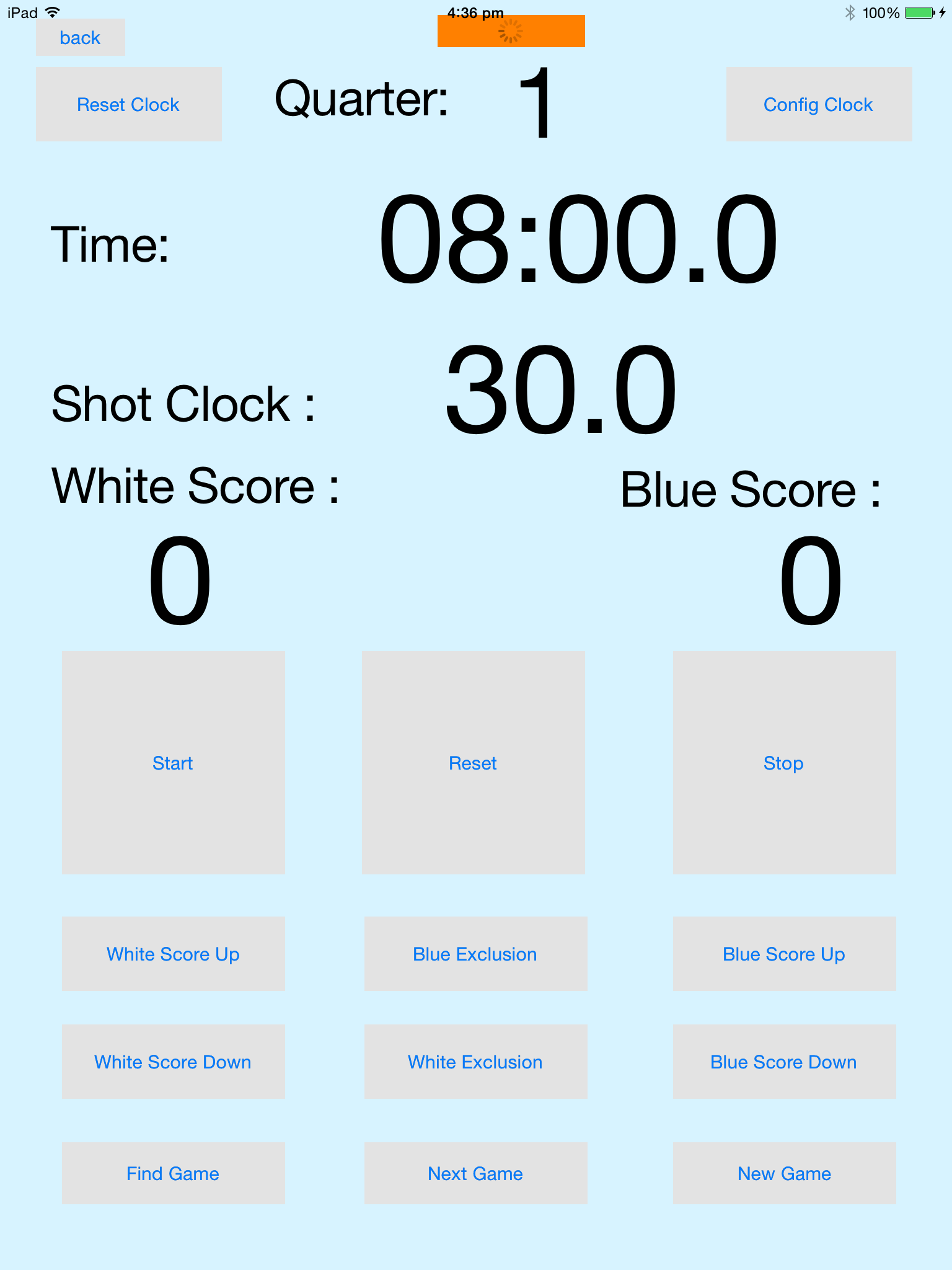
It has control buttons for managing the scores and starting an exclusion timer for each team.
In addition it has buttons:
Analogous to the game controls on the electronic score sheet.